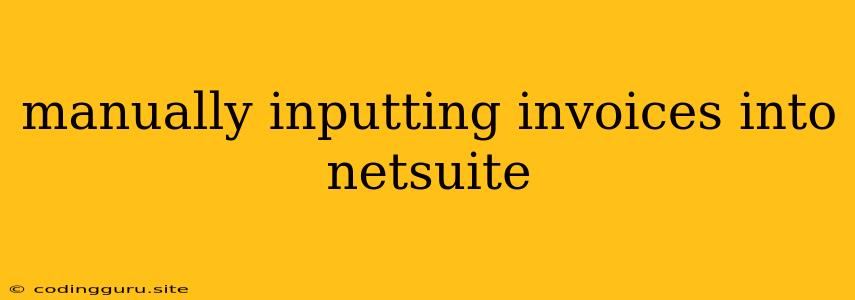Manually Inputting Invoices into NetSuite: A Guide for Streamlined Efficiency
Manually inputting invoices into NetSuite can be a tedious and time-consuming process, especially for businesses with high invoice volumes. However, with the right approach and understanding of NetSuite's features, you can streamline this process and improve efficiency.
Why Manually Inputting Invoices?
While NetSuite offers various automation options for invoice processing, there are situations where manual input is still necessary.
- Lack of Integration: If your suppliers don't offer electronic invoicing options, manual input may be the only choice.
- Complex Invoices: Invoices with unusual line items or complex pricing structures may require manual adjustments.
- Unusual Circumstances: Situations like late payments or invoice corrections might require manual input.
Tips for Efficient Manual Invoice Entry
1. Optimize Your NetSuite Setup
- Custom Fields: Create custom fields to capture crucial data points for your specific business needs.
- Saved Searches: Set up saved searches for easy access to relevant invoice information.
- Workflows: Define workflows to automate approval processes and reduce manual intervention.
2. Prepare Your Invoices Before Entry
- Gather Information: Ensure you have all necessary details, such as invoice number, date, vendor name, line items, quantities, and amounts.
- Digital Copies: Scan or take digital photos of invoices to avoid manual data entry.
- Templates: Create templates for recurring invoice types to speed up data entry.
3. Utilize NetSuite's Features
- Mass Entry: NetSuite allows for mass entry of invoices, minimizing individual data entry.
- Import CSV Files: Import invoices from spreadsheets into NetSuite for bulk data entry.
- Matching Rules: Configure matching rules to automatically identify invoices that need further processing.
4. Optimize Your Process for Accuracy
- Double-Check: Verify all information before saving, particularly amounts and dates.
- Review and Approve: Assign roles for review and approval processes to ensure accuracy.
- Audit Trail: Utilize NetSuite's audit trail feature to track invoice changes and identify errors.
5. Consider Alternatives
- Electronic Invoice Processing: Explore electronic invoice processing (EIP) solutions that can automate invoice entry.
- Mobile Apps: Use NetSuite's mobile app to input invoices on the go.
Example of Manually Inputting an Invoice in NetSuite
- Navigate to the "Transactions" menu and select "Invoices".
- Click "New" to create a new invoice.
- Enter the invoice information, such as vendor, date, and invoice number.
- In the "Items" section, add each line item with its description, quantity, and amount.
- Review the invoice and make any necessary adjustments.
- Click "Save" to complete the invoice entry.
Key Considerations for Manual Invoice Entry
- Training: Provide adequate training for staff on NetSuite's invoice entry procedures.
- Documentation: Maintain clear documentation of your manual invoice entry process.
- Regular Reviews: Periodically review your process to identify areas for improvement.
Conclusion
While manually inputting invoices into NetSuite might be necessary in some instances, it's crucial to optimize the process to avoid errors, save time, and improve efficiency. By leveraging NetSuite's features, following best practices, and considering alternative solutions, you can make the most of your manual invoice entry experience.