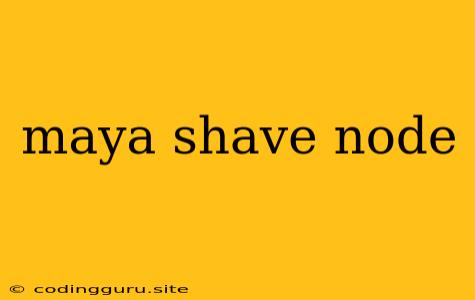Mastering Maya's Shave Node: A Guide to Hair and Fur Simulation
Maya's shave node is a powerful tool for creating realistic hair and fur on your 3D models. Whether you're aiming for the sleek style of a futuristic character or the fluffy texture of a cuddly animal, the shave node provides a range of options for achieving your desired look.
But harnessing its full potential can be tricky. So, how can you get the most out of the shave node? Let's dive into the world of hair and fur simulation in Maya.
Understanding the Basics: What Does the Shave Node Do?
The shave node is a fundamental tool in Maya's hair and fur simulation system. Its primary function is to generate and manipulate the hair and fur on your models. It's a node-based system, meaning you create and connect nodes to control the behavior of your hair and fur.
Key Components of the Shave Node:
-
Hair System: This is the core of the shave node. It defines the overall characteristics of the hair or fur, including:
- Density: How thick the hair or fur will be.
- Length: The length of the individual hairs or fur fibers.
- Distribution: The way the hair or fur is distributed across the surface of the model.
- Grooming: The ability to style and manipulate the hair or fur after it's generated.
-
Grooming Tools: Maya provides a suite of tools specifically designed for grooming your hair and fur. These tools include:
- Comb: Smooths out hair and fur, reducing tangles and clutter.
- Brush: Adds volume and style to hair and fur, creating a natural-looking flow.
- Cut: Trims hair and fur to a specific length or shape.
- Paste: Copies hair and fur from one area to another.
-
Simulation: After you've created and groomed your hair or fur, you can use Maya's simulation tools to make it move realistically.
Getting Started with the Shave Node: A Step-by-Step Guide
-
Create a Hair System: In the Maya viewport, select the object you want to add hair to. Go to the Create menu and choose Hair > Hair System. This will create a new hair system and assign it to your selected object.
-
Access the Shave Node: The shave node is a crucial part of managing your hair. To access it, go to the Hypergraph (or Graph Editor) and look for a node named "hairSystem1". This node is the heart of your hair simulation.
-
Customize Hair Properties: Now, dive into the hairSystem1 node's attributes. You'll find a variety of settings:
- Density: Adjust the amount of hair or fur on your object.
- Length: Change the length of the individual hairs or fur fibers.
- Distribution: Explore different patterns for hair distribution across your model.
-
Grooming Time: After defining your hair system, it's time to groom!
- **Select the hairSystem1 node in the Hypergraph.
- In the Hair Tools section of the Attribute Editor, find the grooming tools.
- Experiment with the comb, brush, cut, and paste tools to achieve your desired style.
-
Simulation: To make your hair move realistically, go to the Hair menu in Maya and choose Simulate. This will launch the hair simulation process, allowing you to control how the hair interacts with wind, gravity, and other forces.
Tips for Success with the Shave Node:
- Start Small: Begin with a simple object and a basic hair system to understand the fundamentals.
- Experiment with Settings: Don't be afraid to play with different hair system settings to achieve your desired look.
- Use Grooming Tools: The grooming tools are key to creating realistic and styled hair and fur.
- Take Advantage of the Simulation: Maya's simulation tools can add a touch of dynamism and realism to your hair and fur.
- Learn from Others: There are countless resources available online with tutorials and examples of shave node usage. Explore those!
Frequently Asked Questions (FAQs)
Q: Can I use the shave node for different types of hair and fur?
A: Absolutely! The shave node is versatile and can be used for various styles of hair and fur, from short and smooth to long and curly.
Q: How do I control the hair's direction?
**A: ** You can use the hairSystem1 node's " guide" attributes to control the hair's direction.
Q: What's the difference between " shave" and " groom"?
**A: ** "Shave" is used to create the initial hair system, while " groom" is for styling and shaping the hair after it's generated.
Conclusion
The shave node is an essential tool for anyone creating realistic hair and fur in Maya. By understanding its core components and experimenting with its various settings, you can unlock its full potential and bring your characters and creatures to life with stunning, dynamic hairstyles and fur textures.