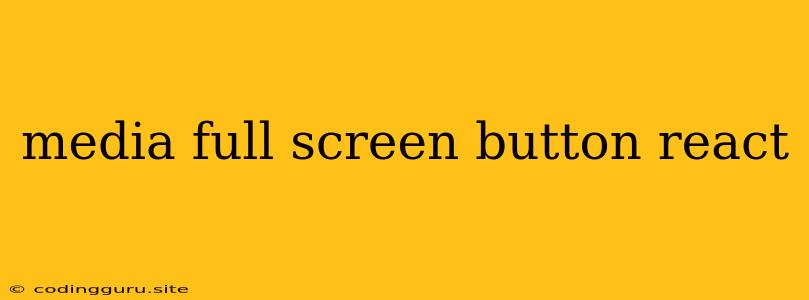Mastering the Full-Screen Experience: A Guide to Implementing Full-Screen Buttons in React
In the world of web development, user experience reigns supreme. Providing a smooth and immersive experience for your visitors is key to their satisfaction and engagement. One powerful tool in your arsenal is the ability to switch to full-screen mode, offering users a distraction-free, larger-than-life view of your content. This guide will walk you through the process of implementing full-screen buttons in React, unlocking the potential for a more impactful and engaging user experience.
Understanding the Basics: Full-Screen Mode and React
Full-screen mode is a browser feature that allows users to maximize the viewing area for specific content, eliminating browser toolbars, tabs, and other distractions. In the context of React, implementing full-screen functionality involves integrating the browser's API for full-screen mode with your component's logic.
The Power of the document.fullscreenElement API
The foundation of our full-screen button implementation lies in the document.fullscreenElement API. This API provides the means to:
- Check the current full-screen state:
document.fullscreenElementreturns the element currently in full-screen mode ornullif none. - Request full-screen mode:
element.requestFullscreen()initiates full-screen mode for the specified element. - Exit full-screen mode:
document.exitFullscreen()reverts the browser to its normal state.
Implementing the Full-Screen Button: A Step-by-Step Guide
-
Creating the Button Component: Start by defining a React component responsible for toggling full-screen mode. Let's call it
FullScreenButton.import React, { useState } from 'react'; const FullScreenButton = () => { const [isFullScreen, setIsFullScreen] = useState(false); const handleFullScreen = () => { const element = document.getElementById('your-content-id'); // Replace with your content ID if (isFullScreen) { document.exitFullscreen(); } else { element.requestFullscreen(); } setIsFullScreen(!isFullScreen); }; return ( ); }; export default FullScreenButton; -
Integrating into Your Application: Place your
FullScreenButtoncomponent where you want users to initiate the full-screen mode. Remember to assign anidto the element you want to go full screen.import React from 'react'; import FullScreenButton from './FullScreenButton'; // Assuming your button component is in a separate file const MyComponent = () => { return ({/* Your content goes here */}); }; export default MyComponent;
Enhancing User Experience with CSS
Enhance the visual appeal of your full-screen button using CSS. Here's an example of styling the button to match a dark mode aesthetic:
.full-screen-button {
background-color: #333;
color: #fff;
padding: 10px 20px;
border: none;
border-radius: 5px;
cursor: pointer;
}
Additional Considerations:
- Handling Browser Support: Different browsers may require vendor prefixes for the full-screen API (e.g.,
element.webkitRequestFullscreen(),element.mozRequestFullScreen(), etc.). Consider using a library likescreenfull.jsfor cross-browser compatibility. - User Interface: Customize the appearance of your full-screen button to fit the design of your application. You can use icons, colors, and animations to create a more intuitive and visually appealing experience.
- Event Listeners: You can use event listeners like
fullscreenchangeto update the button's state or perform other actions when the full-screen state changes. - Content Adjustments: You might need to adjust the styling or layout of your content to ensure optimal viewing in full-screen mode. Consider using media queries to implement responsive design for different screen sizes.
Examples:
- Interactive Image Viewer: Provide a full-screen button to allow users to view images in a larger, more immersive way.
- Video Player: Enable users to watch videos without any browser distractions.
- Presentation Slides: Present your slides in a full-screen environment for a more professional and impactful presentation.
Conclusion
By integrating full-screen buttons into your React applications, you can significantly improve the user experience. Providing users with the ability to immerse themselves in your content can increase engagement, enhance visual impact, and provide a more enjoyable interaction with your web application. With the right approach, you can unlock the full potential of full-screen mode and elevate your web development efforts.