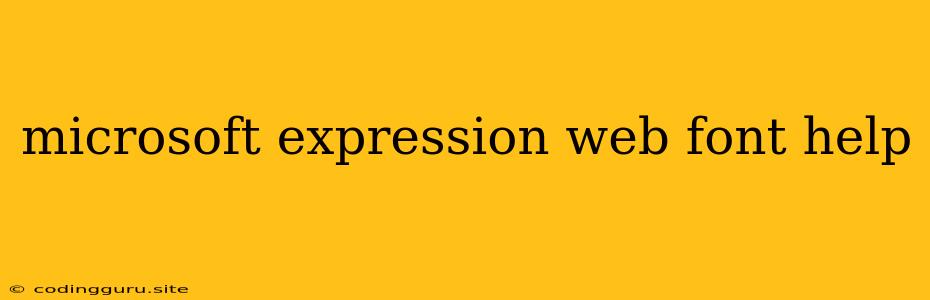Microsoft Expression Web: A Comprehensive Guide to Fonts
Microsoft Expression Web, a powerful web design tool, offers extensive functionality for styling and enhancing your website. Among these features, font selection plays a crucial role in shaping the visual appeal and readability of your content. However, navigating through the myriad of font options available can be daunting. This article aims to demystify the world of fonts within Microsoft Expression Web, offering practical tips and solutions to help you choose and implement the perfect fonts for your website.
Understanding Font Types in Microsoft Expression Web
Web Safe Fonts:
These are fonts guaranteed to be available on most computers, ensuring your website displays consistently across various browsers and operating systems. Microsoft Expression Web includes a built-in library of web-safe fonts. You can easily access them through the Font dropdown menu in the Properties panel. Some common examples include:
- Arial
- Times New Roman
- Verdana
- Courier New
Custom Fonts:
Beyond the web-safe options, Microsoft Expression Web allows you to integrate custom fonts into your website. This grants you greater creative control, allowing you to use unique fonts that align with your website's design aesthetic. However, there are a few things to consider when using custom fonts:
- File Format: Ensure your custom fonts are in a format supported by web browsers, such as TrueType (.ttf), OpenType (.otf), or Web Open Font Format (.woff).
- Licensing: Be mindful of font licensing agreements. Some fonts may require specific usage permissions.
- Performance: Large font files can negatively impact page load times. Optimize font size and use font compression techniques to mitigate this issue.
Adding Fonts to Your Website
Using the Font Panel:
Microsoft Expression Web provides a dedicated Font panel where you can customize font styles for your website. This panel allows you to:
- Select a font: Choose from the Font dropdown menu.
- Adjust font size: Use the Size dropdown or manually input a specific size.
- Apply font styles: Bold, italic, underline, and more are available within the panel.
- Set line height: Control the spacing between lines of text.
- Apply color: Use the Color picker to set the font color.
Using CSS:
For more advanced font customization, utilize Cascading Style Sheets (CSS). CSS enables you to create specific font rules that apply to different elements on your page. This allows you to maintain consistency and create unique typographic styles.
Here's an example of using CSS to define font styles:
h1 {
font-family: "Arial", sans-serif;
font-size: 24px;
color: #333;
}
p {
font-family: "Times New Roman", serif;
font-size: 16px;
line-height: 1.5;
}
Tips for Choosing Fonts in Microsoft Expression Web
Consider Readability:
Prioritize font choice for its readability. Opt for fonts that are clear, easy to read, and comfortable for extended browsing. Avoid overly decorative or stylistic fonts, as they can make text difficult to decipher.
Maintain Consistency:
Use a limited number of fonts for your website. Consistency in font selection creates a cohesive and visually appealing design.
Experiment:
Don't be afraid to try different font combinations. Use the Font panel and CSS to experiment with various font styles and see what best suits your website's design goals.
Use Font Preview Tools:
Utilize online font preview tools to visualize how different fonts will look on your website. These tools allow you to see how fonts will appear with different text sizes, colors, and styles.
Seek Inspiration:
Browse existing websites and design portfolios for inspiration. Pay attention to the font choices used by professional designers and how these fonts contribute to the overall aesthetic of the website.
Troubleshooting Common Font Issues in Microsoft Expression Web
Font Display Errors:
If fonts are not displaying correctly on your website, it may be due to:
- Missing font files: Ensure that all necessary font files are uploaded to your website's server.
- Incorrect font path: Double-check that the paths specified in your CSS code are correct.
- Browser incompatibility: Some browsers may not support specific font formats or have limited font rendering capabilities.
Font Download Delays:
Downloading custom fonts can slow down page load times. To mitigate this:
- Optimize font files: Compress your font files to reduce their size.
- Use font preloading techniques: Implement font preloading strategies to ensure fonts are loaded efficiently.
Conclusion
Mastering font usage in Microsoft Expression Web is essential for creating visually engaging and user-friendly websites. By understanding the various font types, utilizing the tools available, and following best practices, you can effectively enhance your website's aesthetic appeal and user experience. Remember to prioritize readability, maintain consistency, experiment with different font styles, and utilize resources to ensure optimal font display. With a little practice and attention to detail, you'll be able to create websites that are both visually stunning and easy to read.