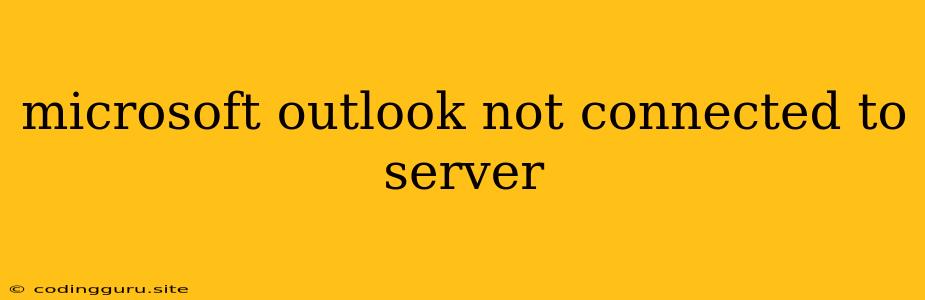Why is My Microsoft Outlook Not Connecting to the Server?
If you're encountering the dreaded "Microsoft Outlook not connected to server" error, you're not alone. This frustrating issue can stem from a variety of causes, making troubleshooting a bit of a challenge. But don't worry, we're here to guide you through the process and get your email back up and running.
Common Causes of the "Microsoft Outlook Not Connected to Server" Error
- Incorrect Account Settings: The most common culprit is incorrect account settings. Double-check your username, password, and server addresses.
- Server Issues: Sometimes, the problem lies with the email server itself. Your provider might be experiencing outages or technical difficulties.
- Internet Connectivity Problems: A weak or unstable internet connection can also prevent Outlook from connecting to the server.
- Firewall or Antivirus Interference: Your firewall or antivirus software might be blocking Outlook's access to the server.
- Outlook Updates or Bugs: Recent Outlook updates may introduce bugs that interfere with server connections.
- Corrupted Outlook Data Files: Damaged Outlook data files (.pst or .ost) can also cause connection issues.
Troubleshooting Tips for "Microsoft Outlook Not Connected to Server"
1. Verify Your Account Settings:
- Open Outlook and go to File > Account Settings > Account Settings.
- Select your email account and check the following:
- Username and Password: Ensure they are correct.
- Incoming and Outgoing Server Addresses: Double-check that these match your email provider's settings. You can usually find this information on your email provider's website.
- If any of these settings are incorrect, update them and try connecting again.
2. Check Your Internet Connection:
- Try accessing other websites or online services. If your internet connection is down, Outlook won't be able to connect to the server.
- If you're connected, but the connection is slow or unstable, try restarting your router or modem.
3. Disable Firewall or Antivirus Temporarily:
- Temporarily disable your firewall or antivirus software. This will help determine if they are interfering with Outlook's connection. If disabling them resolves the issue, you'll need to add an exception for Outlook in your firewall or antivirus settings.
4. Restart Outlook and Your Computer:
- Sometimes, a simple restart can fix the problem. Close Outlook completely, then restart it. If that doesn't work, restart your computer as well.
5. Repair Outlook Data Files:
- If you suspect a corrupted Outlook data file, try repairing it. Go to File > Account Settings > Account Settings. Select your email account and click Repair.
6. Update Outlook:
- Outdated Outlook versions can have bugs that affect server connections. Make sure you have the latest version installed.
7. Contact Your Email Provider:
- If none of the above steps work, it's time to contact your email provider. They can help you determine if there are any server-side issues or provide further troubleshooting advice.
Example Scenario:
Let's say you're using a Gmail account with Outlook. You're receiving the "Microsoft Outlook not connected to server" error. You can try the following steps:
- Check your account settings: Verify your username and password for your Gmail account are correct.
- Verify server addresses: Make sure you're using the correct incoming and outgoing server addresses for Gmail. For example, the incoming server address is imap.gmail.com, and the outgoing server address is smtp.gmail.com.
- Contact Google support: If the problem persists, contact Google support for help.
Conclusion:
The "Microsoft Outlook not connected to server" error can be frustrating, but it's usually solvable. By carefully following these troubleshooting steps, you'll be able to identify and resolve the underlying cause and get back to using Outlook without any problems. Remember to check for any server issues, verify your account settings, ensure your internet connection is stable, and consider contacting your email provider for further assistance if needed.