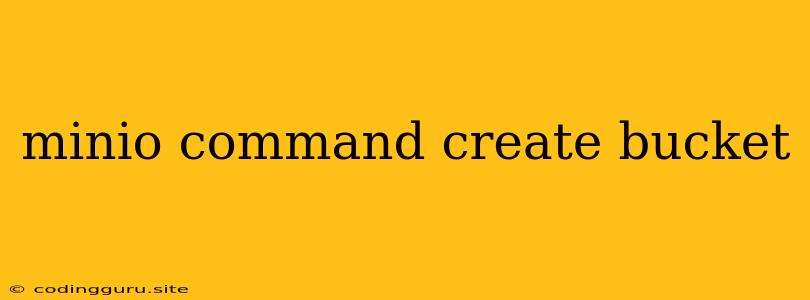Understanding MinIO Bucket Creation with the Command Line
MinIO is a popular open-source object storage server designed for cloud-native applications. It offers a highly compatible API, making it an excellent alternative to other cloud storage services like AWS S3. One of the fundamental operations in MinIO is creating buckets. This article will guide you through the process of creating buckets in MinIO using the command-line interface.
What is a Bucket?
In MinIO, a bucket is a container for your data. It's similar to a directory in a file system. You can store your objects, such as files, images, videos, and other data within a bucket.
Why Use the Command Line?
While MinIO offers a web console for managing your buckets and objects, the command line provides a more powerful and flexible approach. It allows you to automate tasks, integrate with scripting languages, and perform advanced operations.
Creating a MinIO Bucket with the Command Line
-
Install the MinIO Client:
Before you begin, ensure you have the MinIO client installed on your system. You can download the appropriate binary for your operating system from the . Once downloaded, unpack the archive and add the MinIO client to your system's PATH environment variable.
-
Connect to your MinIO Server:
Use the
mccommand to connect to your MinIO server. Replaceyour-minio-serverwith the actual hostname or IP address of your MinIO server,your-access-keywith your access key, andyour-secret-keywith your secret key.mc alias set minio your-minio-server:9000 your-access-key your-secret-key -
Create the Bucket:
Now that you're connected, use the
mc mbcommand to create your bucket. Replacebucket-namewith the desired name for your bucket.mc mb minio/bucket-nameImportant Considerations:
- Bucket Naming: Bucket names must be unique within your MinIO instance. They are also case-sensitive.
- Bucket Location: If your MinIO server has multiple regions or locations, you can specify the desired location when creating the bucket. For example,
mc mb minio/us-east-1/bucket-name.
Example:
Let's say you want to create a bucket named "images" on a MinIO server running at 192.168.1.100. You have already set up your MinIO server and obtained your access key and secret key.
First, connect to the server:
mc alias set minio 192.168.1.100:9000 your-access-key your-secret-key
Then, create the bucket:
mc mb minio/images
Tips for Successful Bucket Creation:
- Permissions: Ensure your account has the necessary permissions to create buckets on your MinIO server.
- Bucket Policy: You can define access control policies for your buckets. This allows you to control who can access data within the bucket.
- Versioning: MinIO supports versioning for your objects. Enabling versioning means that each time you upload a new object with the same name, MinIO will store multiple versions of that object. This provides data protection and version control.
- Bucket Lifecycle Rules: You can configure lifecycle rules for your buckets. These rules automatically manage object storage based on criteria like age or access frequency. For example, you can set a rule to move inactive objects to less expensive storage classes.
Conclusion
Creating buckets in MinIO using the command line is a simple but essential step in managing your data. The mc command provides a powerful and flexible tool for managing buckets and objects. By understanding the basic syntax and best practices outlined in this article, you can effectively create and manage your MinIO storage system.