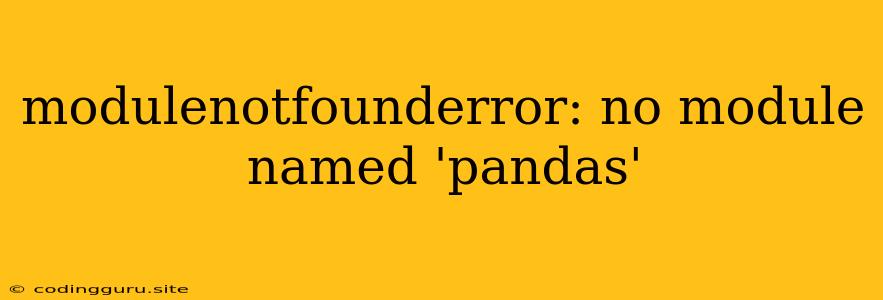"ModuleNotFoundError: No module named 'pandas'" is a common error encountered by Python developers, particularly those working with data analysis and manipulation. This error message indicates that the Python interpreter cannot find the pandas library, a powerful tool for data manipulation and analysis in Python.
Understanding the Error
The pandas library is not part of Python's standard library. It's a third-party library that needs to be installed separately using pip, Python's package installer. When you try to import pandas and the interpreter can't find it, the ModuleNotFoundError is raised.
Why Does This Error Occur?
Here are some common reasons why you might encounter the ModuleNotFoundError: No module named 'pandas' error:
- Pandas is not installed: The most common reason is that you haven't installed the
pandaslibrary usingpip. - Incorrect Python environment: You might be working in a virtual environment that doesn't have
pandasinstalled. - Typos in the import statement: Make sure you are using the correct module name (
pandas) and case-sensitive spelling in yourimportstatement. - Conflicting installations: Sometimes multiple versions of Python or different package managers might lead to conflicting installations where
pandasis not accessible in your current environment.
How to Fix "ModuleNotFoundError: No module named 'pandas'"
Here's a step-by-step guide to resolve this error:
-
Install pandas:
- Open your terminal or command prompt.
- Type the following command and press Enter:
pip install pandas - This will download and install the
pandaslibrary to your system.
-
Check your virtual environment:
- If you're working in a virtual environment, make sure you've activated it before running your code.
- You can activate a virtual environment using the following command:
(replacesource venv/bin/activatevenvwith the name of your virtual environment)
-
Verify your import statement:
- Double-check the spelling of
pandasin yourimportstatement. Ensure it's written correctly (import pandas). - Python is case-sensitive, so
pandasis different fromPandasorPANDAS.
- Double-check the spelling of
-
Resolve conflicting installations:
- If you suspect conflicting installations, try uninstalling and reinstalling
pandaswithin your current environment.pip uninstall pandas pip install pandas
- If you suspect conflicting installations, try uninstalling and reinstalling
Example:
Incorrect Code:
import Pandas
print(pandas.__version__)
This code will result in the error ModuleNotFoundError: No module named 'Pandas'.
Correct Code:
import pandas
print(pandas.__version__)
This code will successfully import the pandas library and print its version.
Conclusion
The ModuleNotFoundError: No module named 'pandas' error is a common issue that can be easily resolved by installing pandas using pip and verifying your import statement. Always ensure your virtual environment is active and check for potential conflicts in your installations. With these steps, you can successfully import and utilize the powerful functionalities of the pandas library for your data analysis projects.