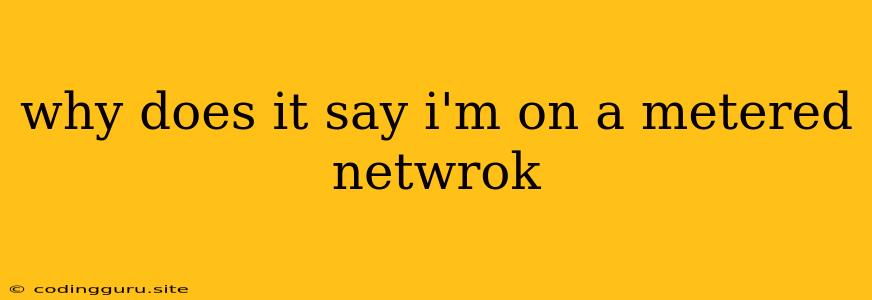Why Does My Computer Say I'm on a Metered Network?
Have you ever encountered the dreaded "metered network" notification on your Windows PC? It might seem like a minor annoyance, but this message can significantly impact your internet experience. It can limit background updates, slow down downloads, and even affect the performance of your applications. But what exactly is a metered network, and why does your computer think you're using one?
Let's break it down.
What is a Metered Network?
A metered network is a connection where you're charged based on the amount of data you use. Think of it like a prepaid mobile data plan. This could include connections like:
- Mobile hotspots: When you use your phone's internet connection to connect your computer.
- Public Wi-Fi: Connections at cafes, libraries, or airports often use metered data plans.
- Satellite internet: Due to the high cost of transmitting data over long distances, satellite internet providers often use metered plans.
Why Does Windows Think I'm on a Metered Network?
While Windows can usually automatically detect whether you're on a metered network, there are several reasons why it might be wrong:
1. Network Settings: Windows may be configured to treat your network as metered even if it isn't. This can occur if you've manually set the network properties, perhaps accidentally.
2. Wi-Fi Network Settings: Some Wi-Fi routers allow you to set metered connections. If your router is configured this way, your computer will likely inherit this setting.
3. Network Adapter Driver Issues: Outdated or faulty network adapter drivers can sometimes lead to misinterpretations about the network type.
4. VPN Connection: If you're using a VPN, your computer may see the VPN connection as a metered network, even if your underlying internet connection isn't.
How to Check If You're on a Metered Network:
- Open Settings: Click on the Windows icon, then select "Settings."
- Network and Internet: Navigate to "Network & Internet."
- Advanced Network Settings: Click "Advanced Network Settings" in the left pane.
- Metered Connection: If "Set as metered connection" is enabled, your computer is treating this network as metered.
How to Fix a Metered Network Misidentification:
1. Manually Disable Metered Network:
- If you're certain your connection isn't metered, you can disable the setting. Go to Settings > Network & Internet > Advanced Network Settings and turn off "Set as metered connection."
2. Check your Router:
- Log in to your router's web interface. You can usually access it by typing your router's IP address in your web browser.
- Look for a setting related to "Metered Connection" or "Data Limits." If it's enabled, disable it.
3. Update Network Adapter Drivers:
- Device Manager: Right-click on the Windows icon and select "Device Manager."
- Network Adapters: Expand the "Network Adapters" section.
- Update Driver: Right-click on your network adapter and select "Update driver." Follow the on-screen prompts.
4. Check your VPN Settings:
- VPN Settings: Open your VPN software and check its settings. Some VPNs have options for data limits or metered connections. If you find any relevant settings, disable them.
5. Restart your Computer:
- Restart: Sometimes, a simple restart can resolve network issues.
Can I Use a Metered Network?
While a metered network might sound restrictive, it isn't necessarily a bad thing. You can still use the internet on a metered connection, but you'll need to be more mindful of your data usage.
Tips for Managing Data on a Metered Network:
- Download Large Files Carefully: Opt for Wi-Fi connections or download large files during off-peak hours when data usage is lower.
- Limit Streaming: Use lower resolution settings when streaming videos to minimize data consumption.
- Turn Off Automatic Updates: Disable automatic Windows updates, especially large updates. You can set them to download and install only when you're on a non-metered network.
- Use a Data Usage Monitor: Use a data usage monitor to track your consumption and avoid going over your data limit.
Conclusion
The "metered network" warning can be perplexing, but understanding its causes and potential solutions empowers you to take control of your internet experience. By identifying the source of the issue, you can either resolve the misidentification or adjust your internet usage habits to avoid data overages.