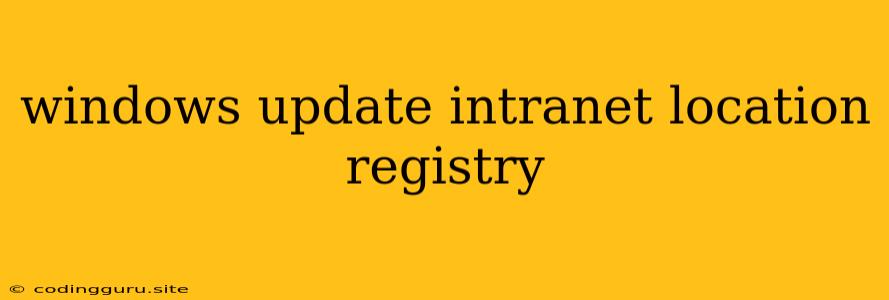Managing Windows Updates Within Your Intranet: A Guide to Registry Tweaks
Deploying Windows updates within a corporate network can be a complex task, especially when managing a large number of machines. One common approach is to leverage your intranet as a central distribution point, offering several benefits like enhanced security, controlled deployment, and minimized bandwidth consumption. However, configuring your intranet as the primary source for Windows updates requires specific registry modifications to ensure seamless integration.
Why Utilize an Intranet for Windows Updates?
There are numerous advantages to deploying Windows updates via your intranet:
- Security: By hosting updates locally, you can effectively control access, limiting exposure to potential vulnerabilities during download and installation.
- Bandwidth Management: Distributing updates within your intranet reduces strain on your internet connection, particularly during peak update periods.
- Centralized Control: This approach enables you to manage update deployment effectively, including scheduling, targeted rollout, and pre-testing updates before wider distribution.
Modifying the Registry: The Key to Intranet Integration
To configure Windows to fetch updates from your intranet server, you need to modify specific registry entries. This process involves using the Registry Editor, a powerful tool that allows you to alter system settings directly.
Important: Modifying the registry incorrectly can lead to system instability. Always create a backup before making any changes and proceed with caution.
Here's a step-by-step guide:
- Open the Registry Editor: Press Windows + R, type "regedit" and press Enter.
- Navigate to the Correct Key: Locate the following registry key:
HKEY_LOCAL_MACHINE\SOFTWARE\Policies\Microsoft\Windows\WindowsUpdate - Create a New DWORD Value: Right-click within the right-hand pane and select New > DWORD (32-bit) Value. Name this new value WUServer.
- Set the Value Data: Double-click the newly created WUServer value. In the Value data field, enter the full URL of your intranet update server, for example: \<YourServerName><Path to Updates Folder>
- Restart Windows: After applying the changes, restart your machine for the changes to take effect.
Additional Registry Settings:
- Set Automatic Updates: To automatically download and install updates from your intranet, navigate to the following registry key:
Here, create or modify existing DWORD values, such as UseWUServer to enable automatic downloads from your intranet server.HKEY_LOCAL_MACHINE\SOFTWARE\Policies\Microsoft\Windows\WindowsUpdate\AU - Configure Proxy Settings: If your intranet uses a proxy server, you can configure it within the registry as well. Locate the following key:
Modify values like ProxyEnable, ProxyServer, and ProxyOverride to specify your proxy settings.HKEY_CURRENT_USER\Software\Microsoft\Windows\CurrentVersion\Internet Settings
Tips for Intranet-Based Updates:
- Folder Permissions: Ensure that the user account performing the update process has the necessary permissions to access the update files on your intranet server.
- Content Management: Regularly update the content of your intranet update server to reflect the latest Windows patches and security updates.
- Logging and Monitoring: Implement a mechanism to log and monitor update activity, providing insights into success rates, errors, and potential issues.
- Testing: Thoroughly test your configuration before deploying updates to a large number of machines to identify and resolve potential problems.
Alternative Methods:
While modifying the registry is a common method, other solutions are available:
- Group Policy: Windows Group Policy can also be used to configure update settings, including specifying an intranet location for updates.
- WSUS (Windows Server Update Services): WSUS is a dedicated server-based solution for managing Windows updates within your network.
Conclusion:
Implementing an intranet-based Windows update strategy offers significant advantages in terms of security, control, and bandwidth management. By carefully configuring the registry and employing best practices, you can effectively leverage your intranet for a smoother and more efficient update deployment process. Remember to back up your registry before making any changes, follow best practices, and test your configuration thoroughly.