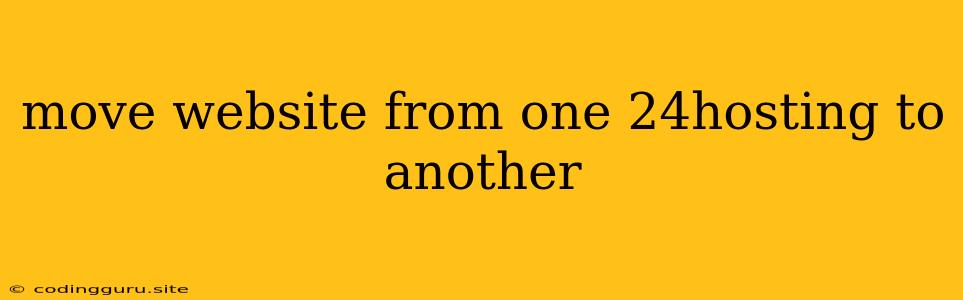Moving Your Website From One 24Hosting Account to Another
Moving your website from one 24Hosting account to another can seem like a daunting task, but it's actually quite straightforward. This process involves transferring your files, database, and domain name to the new 24Hosting account. Let's break down the steps involved:
1. Preparing for the Move:
- Backup Everything: The most crucial step is to create a complete backup of your existing website. This includes your website files, database, and any other relevant data. This ensures you have a safety net in case something goes wrong during the transfer.
- Choose Your New Hosting Plan: Before starting the transfer, ensure you have selected the appropriate hosting plan on your new 24Hosting account that meets your website's requirements.
- Plan Downtime: While website downtime during the move is unavoidable, it's best to minimize it. Plan your transfer during off-peak hours when website traffic is generally lower.
2. Transferring Your Website Files:
- FTP or cPanel: The most common method for transferring files is via FTP (File Transfer Protocol) or through the cPanel interface provided by 24Hosting. Both offer easy drag-and-drop functionality, allowing you to transfer files from your old account to your new one.
- File Compression: For large website files, consider compressing them into a ZIP archive before transferring to speed up the process.
3. Migrating Your Database:
- Database Backup: Start by creating a backup of your existing database from your old 24Hosting account.
- Import to New Account: Access the database tools (usually phpMyAdmin) on your new 24Hosting account and import the database backup file.
4. Updating Your Domain Name:
- DNS Records: Once the website files and database are on your new 24Hosting account, you need to update the DNS records associated with your domain name. This tells the internet where to find your website. The exact process for updating DNS records will depend on your domain registrar, but generally involves accessing your domain settings and pointing your domain's A record to the IP address of your new 24Hosting server.
5. Verifying the Move:
- Website Accessibility: After updating the DNS records, it can take a few hours (or even longer) for the changes to propagate across the internet. During this time, your website might be unavailable. Be patient and allow time for the changes to take effect.
- Content and Functionality: Once your website is accessible, thoroughly check all pages, links, and functionality to ensure everything is working as expected.
Tips for a Smooth Move:
- Take Advantage of 24Hosting's Support: If you encounter any issues, don't hesitate to reach out to 24Hosting's support team. They are equipped to assist you with any questions or problems you may have.
- Test Before Going Live: After the transfer, thoroughly test your website in a staging environment before making it live. This allows you to identify and fix any issues before impacting your visitors.
- Keep Your Backups: Even after the move, continue to back up your website regularly on both your old and new 24Hosting accounts for extra security.
Conclusion:
Moving your website from one 24Hosting account to another is a process that requires careful planning and execution. By following these steps and utilizing the resources available from 24Hosting, you can successfully transfer your website with minimal downtime and disruption. Remember to back up your data thoroughly, update your DNS records, and carefully test your website after the move.