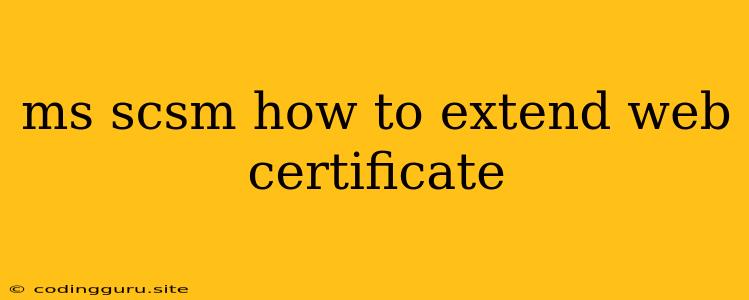Extending Web Certificates in Microsoft System Center Service Manager (SCSM)
Microsoft System Center Service Manager (SCSM) is a powerful IT service management (ITSM) solution that helps organizations manage their IT infrastructure and services effectively. One important aspect of SCSM is the use of web certificates for secure communication between SCSM components. While SCSM comes with default web certificates, you might need to extend these certificates for specific scenarios, such as:
- Integrating SCSM with other systems: You might need to extend the web certificate to include other systems that need to communicate with SCSM, for example, third-party applications or external systems.
- Using custom domains: If you are using a custom domain for your SCSM environment, you need to ensure the web certificate is valid for that domain.
- Adding additional subject alternative names (SANs): Adding SANs to the web certificate can allow communication with multiple servers or applications under the same certificate.
This article will delve into the process of extending web certificates in SCSM, providing practical steps and considerations for a successful implementation.
Why Extend Web Certificates in SCSM?
Extending web certificates in SCSM is essential for several reasons:
- Enhanced Security: Extended certificates enhance the security of your SCSM environment by ensuring that only authorized systems can communicate with it.
- Improved Interoperability: Extending certificates allows seamless integration with other systems, enabling secure data exchange and collaboration.
- Flexibility and Scalability: By extending the certificate, you can adapt your SCSM environment to accommodate changes in your IT infrastructure and service needs.
Understanding Web Certificates in SCSM
Before extending web certificates, it's essential to understand their role in SCSM. Web certificates are digital certificates that authenticate the identity of a server or application. They are used to establish secure connections between SCSM components, ensuring data integrity and confidentiality.
Key Components of a Web Certificate:
- Subject: This identifies the entity that owns the certificate, typically a server or application.
- Issuer: This is the entity that issued the certificate, usually a Certificate Authority (CA).
- Public Key: Used to encrypt data, ensuring only the intended recipient can decrypt it.
- Private Key: Used to decrypt data and sign digital signatures.
- Validity Period: Specifies the duration for which the certificate is valid.
How to Extend Web Certificates in SCSM
The process of extending web certificates in SCSM involves the following steps:
- Generate a new Certificate Signing Request (CSR): This request contains information about your SCSM environment, including the subject name, domain name, and other relevant details.
- Submit the CSR to a Certificate Authority (CA): The CA will verify your request and generate a signed certificate.
- Import the signed certificate into SCSM: This step involves installing the new certificate on your SCSM server.
- Configure SCSM to use the extended certificate: This step involves updating the SCSM configuration to use the new certificate for secure communication.
Detailed Steps:
- Generate a CSR:
- Open the Microsoft Management Console (MMC) and navigate to the Certificates snap-in.
- Right-click on Personal and select All Tasks > Request New Certificate.
- Follow the wizard prompts to generate a CSR.
- Ensure you provide all required details, including your domain name and any additional SANs you want to include.
- Submit the CSR to a CA:
- Select a reputable Certificate Authority (CA) like Let’s Encrypt, DigiCert, or Sectigo.
- Visit the CA's website and follow their instructions for submitting the CSR.
- You might need to provide additional information, such as your organization name and contact details.
- Import the Signed Certificate:
- Once the CA issues the signed certificate, download it in the appropriate format (usually in a .cer or .crt file).
- Open the Certificates snap-in in MMC.
- Right-click on Trusted Root Certification Authorities and select All Tasks > Import.
- Follow the wizard prompts and select the downloaded certificate file.
- Configure SCSM:
- Open the SCSM Administration Console.
- Navigate to Administration > Settings > Management Server.
- Select the appropriate management server and click on Certificates.
- Click on Import.
- Select the newly imported certificate from the Trusted Root Certification Authorities store.
- Click on OK to save the changes.
Additional Considerations:
- Certificate Expiration: Monitor certificate expiration dates and renew them before they expire to maintain uninterrupted service.
- Certificate Validation: Use a certificate validation tool to ensure the certificate is valid and trusted.
- Security Best Practices: Implement strong security measures to protect your private key and ensure the secure storage of your certificates.
Example Scenario
Let's consider an example scenario where you need to extend the web certificate in SCSM to include a new application server.
- Generate a CSR: Create a new CSR, including the domain name of the application server as a SAN.
- Submit the CSR to a CA: Send the CSR to a CA and obtain a signed certificate that includes the application server's domain name.
- Import the Certificate: Import the signed certificate into the SCSM server's Trusted Root Certification Authorities store.
- Configure SCSM: Configure the SCSM management server to use the extended certificate for secure communication with the application server.
Conclusion
Extending web certificates in SCSM is crucial for maintaining security, enhancing interoperability, and adapting your IT environment to evolving needs. By following the steps outlined in this article, you can effectively extend certificates to accommodate specific requirements and ensure a secure and efficient SCSM environment. Remember to prioritize security best practices and implement measures to protect your certificates and private keys.