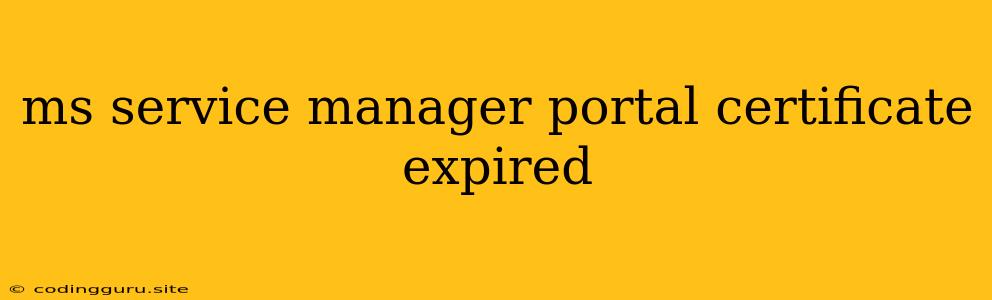Troubleshooting "MS Service Manager Portal Certificate Expired" Errors
The "MS Service Manager Portal Certificate Expired" error message is a common issue that can occur when accessing the Service Manager portal. This error signifies that the digital certificate used to secure communication between the Service Manager server and your web browser has expired. This can prevent you from logging in and accessing the portal, hindering your ability to manage IT services.
What Causes This Error?
- Certificate Expiration: The primary reason for this error is a certificate expiration. Every digital certificate has a defined lifespan, and once it expires, it becomes invalid.
- Time Synchronization: If your system clock is not synchronized with a reliable time source, it might show the certificate as expired even if it is still valid.
- Incorrect Configuration: In rare cases, incorrect configuration of the Service Manager server or the web server hosting the portal can also lead to this issue.
How to Fix the "MS Service Manager Portal Certificate Expired" Error
Here's a step-by-step guide to resolving this issue:
1. Verify Certificate Expiration:
- Check the Certificate Details: Navigate to the Service Manager portal and try to access it. If the certificate has expired, your browser will usually display a warning message indicating the issue.
- Review Certificate Information: You can inspect the certificate details by clicking on the lock icon in the address bar of your browser. Look for the "Valid to" date to determine if the certificate has expired.
- Use a Certificate Checker: Online tools like SSL Labs (https://www.ssllabs.com/ssltest/) can also be used to verify the certificate's expiration date.
2. Update the Certificate:
- Renew the Certificate: If the certificate is expired, you need to renew it. This process typically involves contacting the certificate authority (CA) that issued the certificate and following their renewal procedures.
- Generate a New Certificate: If the certificate is not renewable, you'll need to generate a new certificate and install it on the Service Manager server. This process requires configuring the server to use the new certificate.
3. Configure the Service Manager Server:
- Update the Certificate Settings: In the Service Manager server's configuration settings, you need to update the certificate information to reflect the new certificate's details. This includes specifying the certificate's location, password (if applicable), and other relevant parameters.
- Restart the Service Manager Services: After updating the certificate configuration, restart the Service Manager services to apply the changes. This will ensure that the server is using the new certificate.
4. Check System Time:
- Verify Time Synchronization: Ensure that your system's clock is synchronized with a reliable time source. You can do this by setting the time zone and enabling automatic time updates. This will prevent the certificate from appearing expired due to a time difference.
5. Review Web Server Configuration:
- Inspect Web Server Settings: If the issue persists, check the web server configuration (IIS, Apache, etc.) where the Service Manager portal is hosted. Ensure the certificate settings are properly configured and match the certificate used for the Service Manager server.
6. Advanced Troubleshooting:
- Network Connectivity: If you suspect network connectivity issues, test the connection between your client machine and the Service Manager server. This might involve checking for firewall rules or network configurations that might be interfering with communication.
- Log Analysis: Review the Service Manager logs for any error messages related to certificate expiration. These logs can provide valuable insights into the root cause of the issue.
Conclusion:
The "MS Service Manager Portal Certificate Expired" error can be frustrating, but by following the steps outlined above, you can troubleshoot and resolve this issue effectively. Remember to keep your certificates updated, maintain accurate system time, and configure the Service Manager server properly. By addressing these factors, you can ensure smooth and secure access to your Service Manager portal.