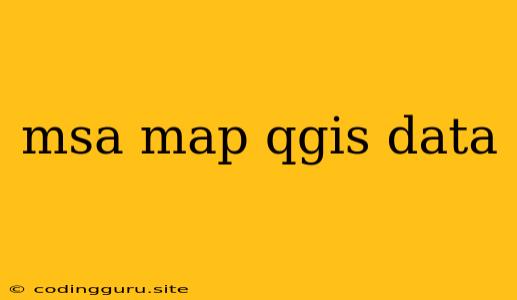Leveraging MSA Maps for Data-Driven Insights in QGIS
The world of spatial analysis is constantly evolving, with new tools and techniques emerging to extract meaningful insights from geographic data. One such powerful tool is QGIS, a free and open-source geographic information system (GIS) software. Its versatility and user-friendliness make it a popular choice for researchers, analysts, and anyone interested in working with geospatial data. But how can you effectively utilize QGIS to analyze MSA maps and unlock their hidden potential?
Understanding MSA Maps
MSA (Metropolitan Statistical Area) maps provide a crucial lens to understand population distribution and economic activity within metropolitan regions. They offer a geographically defined area comprising one or more adjacent counties with a core urban area of 50,000 or more population.
MSA maps hold valuable data for various applications, including:
- Urban planning: Determining suitable locations for infrastructure projects, identifying areas with high population density, and assessing the impact of development on surrounding areas.
- Market research: Analyzing consumer demographics, identifying potential customer segments, and understanding the distribution of businesses across MSA regions.
- Economic analysis: Evaluating regional economic performance, tracking job growth, and understanding the impact of economic policies on different MSAs.
Importing MSA Maps into QGIS
The first step is to obtain MSA map data. There are several sources you can explore:
- US Census Bureau: Provides a wealth of geospatial data, including MSA boundaries, on their website.
- National Center for Geographic Information and Analysis (NCGIA): Offers a repository of GIS data, including MSA maps for various regions.
- OpenStreetMap: A collaborative platform for creating and maintaining free geographic data, including MSA boundary information.
Once you have downloaded the MSA map data, usually in a format like shapefile (.shp), you can import it into QGIS using the following steps:
- Open QGIS: Launch the software and open a new project.
- Add layer: Click on the "Add Vector Layer" button in the toolbar or go to "Layer" > "Add Layer" > "Add Vector Layer".
- Select the MSA map file: Browse to the location where you saved the downloaded MSA map data.
- Select "Open": The MSA map data will be loaded as a new layer in your QGIS project.
Visualizing MSA Maps in QGIS
With the MSA map data loaded, you can start visualizing it in QGIS. Here are some key features you can utilize:
- Styling: Adjust the color, transparency, and outline of the MSA map layer to create visually appealing representations.
- Symbology: Employ different symbols or patterns to distinguish between different MSAs within your data.
- Labels: Add labels to each MSA region to display its name, population, or other relevant information.
Analyzing MSA Data with QGIS
QGIS provides powerful tools for analyzing the spatial relationships between MSA maps and other geospatial datasets. This allows you to unlock valuable insights into the following areas:
- Spatial intersection: Identifying areas where MSA boundaries intersect with other geographic features, such as highways, water bodies, or parks.
- Spatial buffering: Creating buffers around MSA boundaries to analyze areas within a specific distance of the metropolitan center.
- Proximity analysis: Calculating distances between MSA centers and other points of interest, such as businesses or transportation hubs.
- Attribute data analysis: Combining MSA map data with other attribute data, such as population demographics or economic indicators, to create informative charts and maps.
Real-World Examples of MSA Map Analysis in QGIS
- Urban planning: A city planner could use QGIS to analyze MSA boundaries and identify suitable locations for new schools, hospitals, or transportation infrastructure.
- Market research: A marketing manager could use QGIS to visualize the distribution of potential customers across MSA regions and tailor marketing campaigns accordingly.
- Environmental analysis: An environmental scientist could use QGIS to overlay MSA maps with air quality data to understand the impact of urbanization on air pollution levels.
Tips for Using MSA Maps in QGIS
- Data accuracy: Ensure that the MSA map data you are using is accurate and up-to-date.
- Projection: Ensure that your MSA map data and other geospatial datasets use the same coordinate system and projection.
- Customization: Experiment with different styling, symbolization, and labeling options to create visually appealing and informative maps.
- Spatial analysis tools: Utilize QGIS's wide range of spatial analysis tools to uncover hidden patterns and relationships within your data.
Conclusion
MSA maps are invaluable tools for understanding and analyzing metropolitan regions. By leveraging QGIS, you can easily import, visualize, and analyze MSA map data to gain deeper insights into population distribution, economic activity, and other critical factors. Whether you are a researcher, analyst, or simply interested in exploring spatial data, QGIS provides a powerful and user-friendly platform for unlocking the potential of MSA maps.