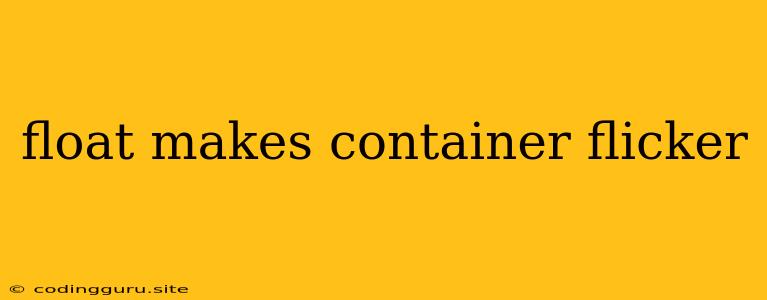The Frustrating Flicker: Why Does float Make My Container Flicker?
Have you ever encountered a situation where your container seems to "dance" on the page? A frustrating flicker that makes your website look unprofessional and undermines the user experience. This often happens when you use the CSS float property, a tool for positioning elements side-by-side. So, why does float cause this unwelcome flicker, and how can you fix it?
Understanding the Root of the Issue
The float property, in its essence, removes an element from the normal document flow. It essentially makes the element "float" next to its parent element, allowing for the placement of content alongside it. However, this seemingly simple mechanism can lead to the dreaded flicker phenomenon.
Here's a breakdown of the typical scenario:
- Initial Render: The browser first renders the page without the floated element's height being determined.
- Float Applied: The
floatproperty takes effect, pushing the floated element to the side. - Height Adjustment: The browser now realizes the floated element's height and attempts to adjust the parent container's height.
- Flicker: This adjustment leads to a visual shift, causing the container to resize, and the perceived flicker.
Common Causes for Flickering
- Variable Content Height: If the content within the floated element is variable (e.g., dynamically loaded text or images), the browser can struggle to determine the height accurately, leading to multiple adjustments and flickering.
- Clearfix Issues: A
clearfixclass, used to clear floats and prevent content from wrapping around them, can sometimes cause flicker if not implemented correctly. - Parent Container Height: A parent container without a defined height can also contribute to the problem. Without a fixed height, the container constantly tries to accommodate the floated elements' height, creating a visual jitter.
- Browser Inconsistencies: Different browsers have varying rendering speeds and mechanisms, which can sometimes lead to inconsistent flickering behavior.
How to Combat the Flicker
1. Embrace Flexbox or Grid: These CSS layout methods provide more control over element positioning and are generally less prone to flickering.
2. Define Fixed Heights: Setting a fixed height for the floated element and its parent container can significantly reduce the chance of height adjustments and flicker.
3. Implement overflow: hidden;: Adding overflow: hidden; to the parent container forces it to contain the floated element's content, preventing unnecessary resizing and flicker.
4. Use a Proper Clearfix: Ensure that your clearfix is implemented correctly. Here's a classic example:
.clearfix:before,
.clearfix:after {
content: " ";
display: table;
}
.clearfix:after {
clear: both;
}
5. Optimize for Different Browsers: Test your layout in various browsers to identify and address any browser-specific flicker issues.
Code Examples
Problem Scenario (Flickering):
This content can be of variable length, causing height adjustments.
More content here.
.container {
width: 600px;
margin: 0 auto;
}
.float-left {
float: left;
width: 40%;
}
.float-right {
float: right;
width: 60%;
}
Solution (Using overflow: hidden;):
.container {
width: 600px;
margin: 0 auto;
overflow: hidden;
}
.float-left {
float: left;
width: 40%;
}
.float-right {
float: right;
width: 60%;
}
Conclusion
The float property, while powerful, can be a source of frustration when it comes to the infamous flicker issue. By understanding the underlying causes and implementing the right solutions, you can effectively eliminate the flicker and ensure a smoother user experience. Remember, it's often best to explore alternative layout methods like Flexbox or Grid, which provide greater control and stability, ultimately contributing to more robust and visually pleasing web designs.