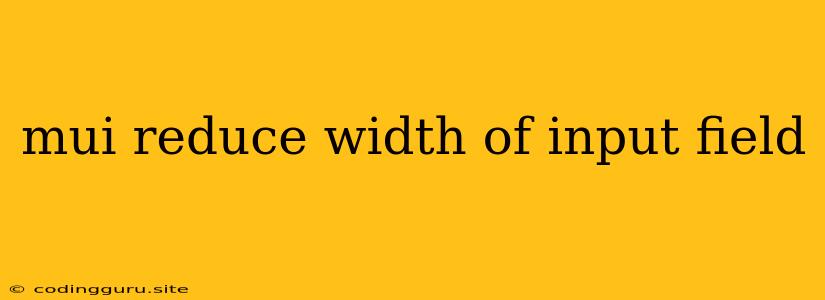How to Reduce the Width of an Input Field in Material-UI
Material-UI (MUI) is a popular React component library that provides a wide range of pre-built components for building user interfaces. While it offers a great foundation, you might encounter situations where you need to customize the appearance of these components, like adjusting the width of an input field.
This article will guide you through various methods to achieve this, providing clear explanations and practical examples.
Understanding the TextField Component
MUI's TextField component serves as the building block for input fields. It's highly configurable, allowing you to tailor its appearance and functionality through various props. Let's explore ways to adjust the width of your input fields.
Method 1: Utilizing the fullWidth Prop
The fullWidth prop is a straightforward option to make your TextField span the entire width of its container. This is ideal when you want the input field to occupy the full available space.
import * as React from 'react';
import TextField from '@mui/material/TextField';
function BasicTextFields() {
return (
By setting fullWidth to true, the input field will expand to fill the container.
Method 2: Setting size to small
Another approach is to use the size prop and set it to small. This will reduce the overall size of the TextField, making it more compact.
import * as React from 'react';
import TextField from '@mui/material/TextField';
function SmallTextFields() {
return (
This option will slightly reduce the width and height of the input field, making it visually more compact.
Method 3: Customizing the inputProps
For fine-grained control over the width of the input field itself, you can utilize the inputProps prop. This prop allows you to apply inline styles directly to the underlying input element.
import * as React from 'react';
import TextField from '@mui/material/TextField';
function CustomWidthTextFields() {
return (
In this example, we set the width property within the style object of the inputProps. You can specify the desired width in pixels, percentages, or any valid CSS unit.
Method 4: Employing CSS Classes
If you prefer a more robust and flexible approach, you can leverage CSS classes to style your input fields. You can create your own CSS classes or utilize pre-defined MUI classes to apply specific styles.
import * as React from 'react';
import TextField from '@mui/material/TextField';
const useStyles = makeStyles({
customWidth: {
width: '300px',
},
});
function CustomWidthTextFields() {
const classes = useStyles();
return (
In this case, we define a custom class customWidth in our useStyles hook and assign it to the className prop of the TextField. This allows you to apply the width style to the TextField element.
Method 5: Using the sx Prop
MUI also offers a sx prop for applying inline styles directly to components. This allows for concise and flexible styling.
import * as React from 'react';
import TextField from '@mui/material/TextField';
function CustomWidthTextFields() {
return (
By utilizing the sx prop, we can directly apply the width style to the TextField component.
Conclusion
Adjusting the width of an input field in MUI offers various options based on your preferences and needs. You can choose from the fullWidth prop for full-width input fields, size for a compact size, or inputProps, CSS classes, and the sx prop for customized width control. By utilizing these methods, you can create user interfaces with precise and visually appealing input fields.