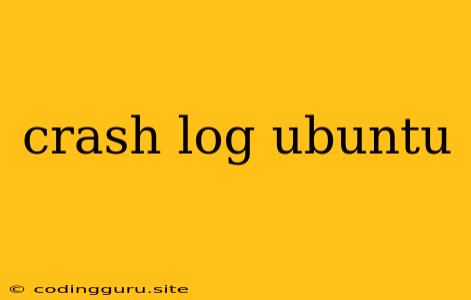Understanding and Analyzing Crash Logs on Ubuntu
Have you ever encountered a situation where your Ubuntu system suddenly froze, stopped responding, or crashed altogether? This can be a frustrating experience, leaving you wondering what went wrong and how to prevent it from happening again. The good news is that Ubuntu, like most operating systems, provides valuable information about system crashes in the form of crash logs. These logs contain crucial details about the circumstances leading to the crash, helping you diagnose the issue and find a solution.
What are Crash Logs?
Crash logs are text files that record the state of your system at the moment of a crash. They contain a wealth of information, including:
- Kernel Panic: This indicates a critical system error where the kernel, the core of the operating system, is unable to function properly.
- System Processes: The processes that were running at the time of the crash.
- Error Messages: Detailed error messages that point to specific problems.
- Stack Traces: A record of the functions that were called in the program leading to the crash.
- Hardware Information: Details about your CPU, memory, and other hardware components.
Where to Find Crash Logs
The location of crash logs on Ubuntu systems can vary depending on the nature of the crash and the specific system configuration. However, some common locations include:
/var/crash/: This directory often contains crash logs related to kernel panics./var/log/kern.log: This file contains system-level logs, including messages related to crashes./var/log/syslog: Another system log file that may contain information about crashes.
Analyzing Crash Logs
Analyzing crash logs can be a challenging task, especially for users unfamiliar with system internals. However, there are tools and resources available to help you interpret the information:
dmesgCommand: This command displays kernel ring buffer messages, which can provide valuable insights into crash causes.journalctlCommand: This command offers a comprehensive view of system logs, including crash logs. You can filter the output to focus on specific events.- Online Resources: Websites like the Ubuntu Forums, Stack Overflow, and Ask Ubuntu offer a wealth of information and assistance from experienced users.
Common Crash Log Scenarios
Here are a few common crash log scenarios and possible causes:
- Kernel Panic: This often indicates a problem with hardware, drivers, or system configuration. Check for faulty memory modules, outdated drivers, or conflicts between hardware components.
- Memory-Related Crashes: These can be caused by faulty RAM or insufficient memory. Run memory diagnostic tools and ensure your system has enough memory for running applications.
- Driver Issues: Outdated or incompatible drivers can lead to crashes. Check for updates for your graphics card, network interface, and other hardware components.
- Software Bugs: Errors in software applications can cause crashes. Look for updates or alternative applications that might be less prone to issues.
Tips for Preventing Crashes
- Keep Your System Updated: Regularly install the latest software updates, including security patches and bug fixes.
- Check Hardware Compatibility: Ensure that your hardware components are compatible with your Ubuntu distribution.
- Monitor System Resources: Keep an eye on your system's CPU, memory, and disk usage to avoid overloading.
- Use Reliable Software: Download and install software from trusted sources to minimize the risk of malware and other security threats.
Conclusion
Understanding and analyzing crash logs is an essential skill for troubleshooting Ubuntu system crashes. These logs provide valuable clues about the cause of the problem, empowering you to find solutions and prevent future crashes. By following the tips and resources outlined above, you can navigate through the challenges of system crashes and keep your Ubuntu system running smoothly.