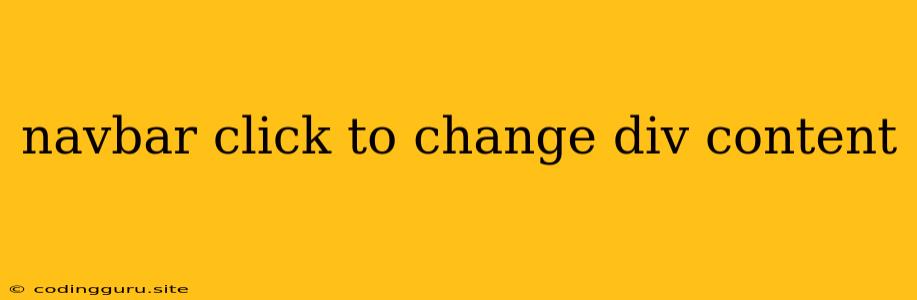Navigating Your Website: How to Change Content with a Navbar Click
Dynamic websites often employ a navigation bar (navbar) to facilitate user interaction and seamless transitions between different sections of the page. A common feature is the ability to change the content of a specific div based on the user's selection in the navbar. This allows for a clean and efficient way to present different information without needing to reload the entire page.
The Fundamentals of Navbar Click-to-Change Content
Let's break down the basic principles behind this functionality:
- HTML Structure: Your navbar should be comprised of elements like
<nav>,<ul>, and<li>, each containing a link (<a>) that triggers the content change. - JavaScript Interaction: JavaScript is the key player in handling events like clicking a navbar link. You will utilize event listeners to detect clicks and then manipulate the content of the target div.
- CSS Styling: While not directly involved in the functionality itself, CSS plays a crucial role in visually defining your navbar and the divs that hold the content.
Building a Simple Example
Let's illustrate this with a simplified example:
Navbar Content Change
Welcome to the Home Page
This is some sample content for the home section.
Explanation:
- HTML: The navbar links (
<a>) are given unique IDs (home-link,about-link, etc.). Each content section (div) is also assigned an ID (home-content,about-content, etc.) and initially, all except the "home" content are hidden (style="display: none;"). - JavaScript: Event listeners are attached to each navbar link. When clicked, the corresponding content div's
displayproperty is set toblock, while the others are hidden.
Advanced Techniques
Here are some ways to enhance your navbar click-to-change div content functionality:
-
Using jQuery: If you're comfortable with jQuery, it can simplify the JavaScript considerably. You can use
.hide()and.show()functions to control the visibility of divs. -
Dynamic Content Loading: Instead of pre-loading all content, you can use AJAX to fetch content dynamically when a navbar link is clicked. This improves page loading speed and reduces initial page size.
-
Smooth Transitions: Employ CSS transitions or animations to create a visually appealing change in the content area when a new section is loaded.
-
Hash Links: Use hash links (#) in your navbar links to create bookmarks that can be used to share specific sections of your website.
Conclusion
By combining HTML, JavaScript, and CSS, you can implement a robust and user-friendly navbar that dynamically changes the content of a div based on the user's selection. This technique streamlines navigation and enhances the overall user experience, making your website more interactive and engaging.