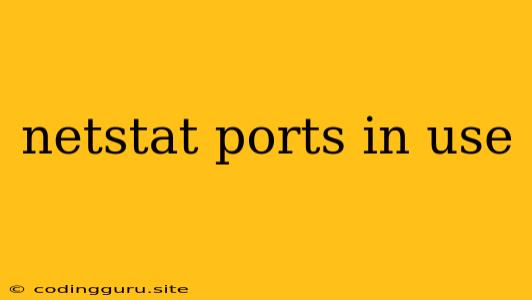Understanding Network Connections: Deciphering the netstat Command and its Ports
In the realm of networking, understanding how your computer communicates with the outside world is crucial. The netstat command provides a vital tool for this purpose, offering a snapshot of active network connections and the ports they use. This article aims to demystify the netstat command, specifically focusing on how it helps identify ports in use on your system.
What is netstat?
netstat is a command-line utility available on Unix-like operating systems, including Linux and macOS. It stands for "network statistics" and provides valuable information about your system's network activity.
Why is Knowing Ports in Use Important?
Ports act as virtual doorways through which programs communicate on a network. Each program uses a specific port to receive and send data.
Here's why understanding ports in use is important:
- Troubleshooting Network Issues: If you encounter network connectivity problems, identifying which programs are using specific ports can help isolate the source of the issue.
- Security Analysis: Observing which ports are open can reveal potential security vulnerabilities. Open ports that are not needed can be targets for hackers.
- Resource Management: Knowing which ports are occupied allows for efficient resource allocation and potential optimization.
Using netstat to Find Ports in Use
The basic syntax for netstat is:
netstat [options]
To display the ports in use, you'll use the -a (all) and -p (process) options:
netstat -a -p
This will list all active connections, including listening ports, and identify the process associated with each.
Here's a sample output:
Active Connections
Proto Recv-Q Send-Q Local Address Foreign Address State PID/Program name
TCP 0 0 127.0.0.1:5000 0.0.0.0:* LISTEN 12345/python3
TCP 0 0 192.168.1.10:80 10.10.10.1:443 ESTABLISHED 23456/chrome
UDP 0 0 127.0.0.1:53 0.0.0.0:* LISTEN 45678/systemd-resolve
Explanation:
- Proto: The protocol used for communication (TCP or UDP).
- Recv-Q & Send-Q: Queue sizes for received and sent data.
- Local Address: The IP address and port on your system.
- Foreign Address: The IP address and port of the remote system.
- State: The status of the connection (LISTEN, ESTABLISHED, etc.).
- PID/Program name: The process ID and the program using the port.
Understanding the Output
- LISTEN: The process is listening for incoming connections on that port.
- ESTABLISHED: A connection is active and data is being exchanged.
- TIME_WAIT: A connection is closing and waiting for a final acknowledgment.
- CLOSED: The connection is closed.
Filtering Results
You can use various options to filter netstat output:
- -t: Only display TCP connections.
- -u: Only display UDP connections.
- -n: Display numerical addresses and port numbers instead of names.
- -l: Only display listening ports.
For example, to only see active TCP connections:
netstat -a -p -t
Finding Ports Used by a Specific Process
To identify the ports used by a specific process, you can use the -p option with the process ID (PID):
netstat -a -p | grep
Replace <PID> with the process ID you want to investigate.
Conclusion
The netstat command is an essential tool for understanding and analyzing network activity. By identifying ports in use, you can troubleshoot issues, assess security risks, and manage system resources more effectively. By mastering the basics of netstat and its options, you gain valuable insights into your computer's network communication, empowering you to diagnose and resolve network problems with confidence.