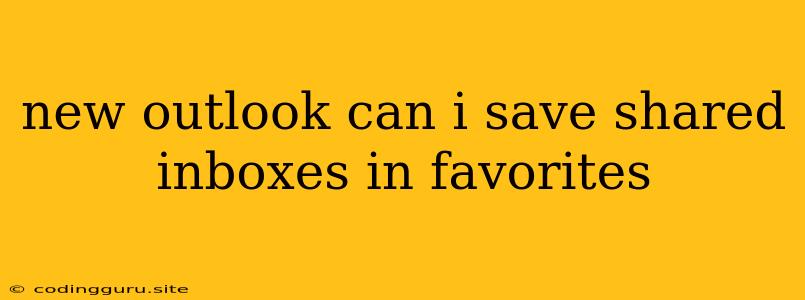Can You Save Shared Inboxes in Your Favorites in the New Outlook?
The new Outlook, with its sleek design and modern features, offers a more streamlined and efficient email experience. One common question users have is whether they can save shared inboxes in their favorites for easier access. While the interface may seem different from the classic version, you might be happy to know that saving shared inboxes in favorites is still possible, though the process might be slightly different.
Understanding Favorites in New Outlook
Favorites in the new Outlook serve as a quick access point to your most frequently used folders and emails. It's where you can pin your personal inbox, important folders, and even shared inboxes. This feature allows you to navigate to crucial email locations with just a few clicks, saving you time and effort.
How to Save Shared Inboxes in Favorites
Let's walk through the steps to save shared inboxes in your favorites in the new Outlook:
- Access the Shared Inbox: Open the shared inbox you want to add to your favorites.
- Navigate to the Folder List: Locate the folder list on the left-hand side of your Outlook window. This list displays your personal folders, including your inbox.
- Add to Favorites: Look for a star icon or similar symbol next to the shared inbox name. Click this icon to add it to your favorites.
The shared inbox should now appear in your favorites folder, making it easily accessible for future use.
Tips for Managing Shared Inboxes in Favorites
Here are a few tips to help you effectively manage your shared inboxes in favorites:
- Organize Your Favorites: With multiple shared inboxes in your favorites, consider renaming them or creating subfolders to maintain order and clarity.
- Keep Favorites Lean: Avoid cluttering your favorites with unnecessary folders or inboxes. Regularly review your favorites and remove items that you no longer use.
- Prioritize Important Inboxes: Place frequently accessed shared inboxes at the top of your favorites list to improve efficiency.
Troubleshooting: Shared Inbox Not Showing Up in Favorites?
If you're unable to save a shared inbox in your favorites or if it's not showing up in your favorites list, there might be a few reasons:
- Permissions: Ensure you have the necessary permissions to access the shared inbox. If you're only a viewer, you might not be able to add it to your favorites.
- Outdated Outlook Version: Make sure you're using the latest version of Outlook. Older versions might not support this functionality.
- Cache Issues: Sometimes, clearing your Outlook cache can resolve issues with favorites. Try restarting Outlook and see if this resolves the problem.
The Benefits of Using Favorites for Shared Inboxes
Saving shared inboxes in your favorites offers numerous benefits:
- Quick Access: Easily navigate to specific shared inboxes without searching through your entire email list.
- Improved Efficiency: Spend less time searching for important emails and more time focusing on your tasks.
- Centralized Management: Keep track of all your essential shared inboxes in one convenient location.
Conclusion
Adding shared inboxes to your favorites in the new Outlook is a simple but powerful way to streamline your email workflow. By using this feature, you can save time, improve efficiency, and keep your essential communication channels readily accessible. While the exact steps might differ slightly from previous versions, the core functionality remains the same. Don't hesitate to experiment and explore the various ways to personalize your new Outlook experience!