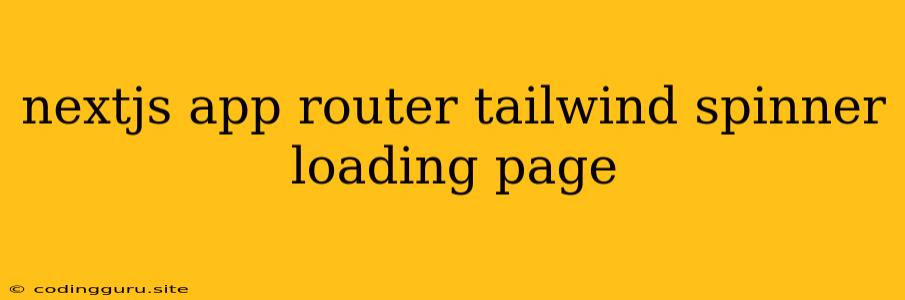Building a Smooth User Experience with Next.js App Router, Tailwind CSS, and a Loading Spinner
Creating a seamless user experience is crucial for any web application. While you strive to make your app lightning fast, there will be times when data needs to be fetched, calculations need to be performed, or network requests need to be made. This is where loading states come into play. A well-designed loading state can significantly improve your user's perception of your app's performance.
In this article, we'll explore how to implement a beautiful and informative loading state using Next.js App Router, Tailwind CSS, and a simple spinner animation.
Understanding the Importance of Loading States
Imagine you're visiting a website. You click a button, and the page appears to freeze. You wait, and wait, and wait. Eventually, the content you requested finally loads, but the experience is frustrating. This is where loading states step in. They inform the user that the app is working behind the scenes and will be ready shortly.
A loading state serves several purposes:
- Reduces frustration: Users know what to expect and feel reassured that the app is working.
- Provides feedback: It lets users know the app is actively processing information.
- Enhances the visual appeal: A well-designed loading state can improve the overall aesthetic of your app.
Leveraging Next.js App Router for Seamless Transitions
Next.js App Router provides a robust framework for building client-side navigation and data fetching within your application. It allows you to manage loading states directly within your components, making it easier to create dynamic and responsive user interfaces.
Implementing a Tailwind-Powered Loading Spinner
Tailwind CSS is a utility-first CSS framework that makes styling incredibly easy. It offers a wide range of pre-built classes that can be combined to create unique designs without writing custom CSS. We'll use Tailwind to create a simple yet effective loading spinner.
1. Setting up Your Project
If you haven't already, create a new Next.js project with Tailwind CSS:
npx create-next-app@latest my-next-app --typescript
cd my-next-app
npm install -D tailwindcss postcss autoprefixer
npx tailwindcss init -p
2. Adding the Loading Spinner Component
Create a new component file named LoadingSpinner.tsx:
// components/LoadingSpinner.tsx
import { motion } from 'framer-motion'
const LoadingSpinner = () => {
return (
In this code:
- We use
motion.divfromframer-motionto animate the spinner. - The spinner is styled using Tailwind classes for a clean look.
- The
animate-spinclass from Tailwind provides the spinning animation.
3. Integrating the Loading Spinner into Your Pages
Now, let's use this LoadingSpinner component in a page where you need to display a loading state. For example, let's say you have a ProductsPage.tsx that fetches data for a product list:
// pages/ProductsPage.tsx
import { useState, useEffect } from 'react';
import LoadingSpinner from '../components/LoadingSpinner';
const ProductsPage = () => {
const [products, setProducts] = useState([]);
const [isLoading, setIsLoading] = useState(true);
useEffect(() => {
// Fetch product data
const fetchData = async () => {
try {
const response = await fetch('/api/products');
const data = await response.json();
setProducts(data);
setIsLoading(false);
} catch (error) {
console.error('Error fetching data:', error);
setIsLoading(false);
}
};
fetchData();
}, []);
return (
{isLoading ? (
{products.map((product) => (
-
{product.name}
))}
)}
);
};
export default ProductsPage;
In this example:
- We use
useStateto manage theisLoadingstate. - Inside
useEffect, we fetch data for the product list. - While the data is being fetched,
isLoadingis set totrue, and theLoadingSpinneris displayed. - Once the data is fetched,
isLoadingis set tofalse, and the product list is rendered.
Enhancing the User Experience with a Loading Overlay
For a more polished loading experience, you can implement a loading overlay that covers the entire screen while data is being fetched. This provides a clear visual indication that the app is working and prevents users from interacting with other elements until the data is loaded.
// components/LoadingOverlay.tsx
import { motion } from 'framer-motion'
const LoadingOverlay = () => {
return (
We can now modify our ProductsPage.tsx to use this loading overlay:
// pages/ProductsPage.tsx
import { useState, useEffect } from 'react';
import LoadingOverlay from '../components/LoadingOverlay';
// ... rest of the component code ...
return (
{isLoading &&
{products.map((product) => (
-
{product.name}
))}
);
Now, when the isLoading state is true, the overlay will cover the entire screen, and the spinner will be visible.
Tips for Designing Effective Loading States
- Keep it simple: Don't overwhelm users with too much information or animations.
- Provide feedback: Let users know what's happening. Consider showing progress bars or messages like "Loading..." or "Fetching data...".
- Maintain a consistent design: Ensure your loading state aligns with the overall design of your app.
- Test across devices: Make sure your loading states work properly on different screen sizes and devices.
Conclusion
Implementing loading states is essential for creating a smooth and user-friendly web application. By using Next.js App Router, Tailwind CSS, and a simple spinner animation, you can easily add informative loading states to your Next.js app, enhancing the overall user experience. Remember to keep your loading states simple, informative, and consistent with your app's design. This will ensure users feel confident and reassured while they wait for content to load.