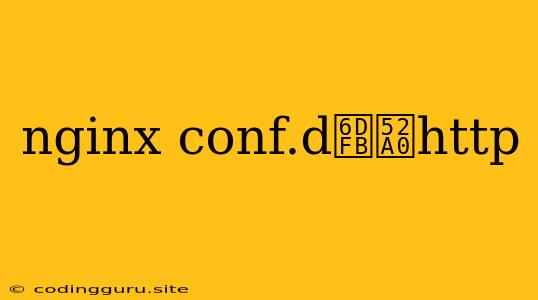How to Add HTTP Configuration to Nginx Using conf.d
Nginx is a powerful and widely used web server known for its performance and flexibility. One of its key features is the ability to customize its behavior using configuration files. This flexibility allows you to tailor Nginx to meet your specific needs, including managing different websites, setting up reverse proxies, and even configuring load balancers.
A common method for adding configuration to Nginx involves using the conf.d directory. This directory, located within the Nginx configuration directory, is designed to hold configuration files that are automatically loaded by Nginx. This approach offers a structured and efficient way to manage various configurations for your web server.
Why Use conf.d for HTTP Configuration?
The conf.d directory provides a practical way to organize and manage your Nginx configuration files. By using it, you can achieve the following benefits:
- Modular Configuration: Separate configuration files for different websites or services within the
conf.ddirectory allow for a cleaner and more organized setup. This modularity also makes it easier to manage and update configurations. - Easy Management: Adding, modifying, or removing configuration files within
conf.ddirectly influences Nginx's behavior, streamlining the process of managing your web server settings. - Scalability: As your web server requirements grow, the
conf.ddirectory makes it simple to add new configurations for different websites or services.
Understanding the Nginx Configuration Structure
Before delving into adding HTTP configurations, let's understand the structure of Nginx configuration files:
nginx.conf: This is the main configuration file for Nginx. It defines global settings and includes other configuration files.conf.d: This directory contains configuration files for various services, websites, or specific configurations.sites-available: This directory contains configuration files that are not yet activated.sites-enabled: This directory contains symbolic links to the configuration files insites-availablethat are currently enabled.
Adding HTTP Configuration to conf.d
Here's a step-by-step guide to adding an HTTP configuration file within the conf.d directory:
-
Create a new configuration file: Within the
conf.ddirectory, create a new configuration file. The file name can be anything you choose but it's recommended to give it a descriptive name related to the website or service it will configure. For example,mywebsite.conf. -
Define the server block: Inside the new configuration file, define a server block. This block specifies the virtual host configuration for a specific website or service.
server { # Define the server name (your website's domain) server_name yourwebsite.com www.yourwebsite.com; # Listen on the default HTTP port (80) listen 80; # Define the root directory for the website's files root /var/www/yourwebsite.com/public; # Define the index file (usually index.html) index index.html index.php; # Enable the location block for handling PHP files location ~ \.php$ { try_files $uri =404; fastcgi_pass unix:/var/run/php-fpm/php-fpm.sock; fastcgi_index index.php; include fastcgi_params; fastcgi_param SCRIPT_FILENAME $document_root$fastcgi_script_name; } } -
Reload Nginx: After saving your configuration file, reload Nginx to apply the changes. You can do this by running the command:
sudo nginx -s reload
Common HTTP Configuration Examples
Here are some common examples of configurations you might add to conf.d:
- Serving Static Content: A simple configuration to serve static content like HTML, CSS, and JavaScript files.
- Proxying to a Backend Server: Configure Nginx to act as a reverse proxy, forwarding requests to a backend server.
- Handling SSL/TLS: Secure your website by setting up SSL/TLS certificates using Nginx.
- Setting Up Load Balancing: Configure Nginx to distribute traffic across multiple backend servers.
Debugging Nginx Configurations
If you encounter any issues with your conf.d configuration, it's helpful to check the Nginx error logs for more information. You can find the error log file typically located at /var/log/nginx/error.log. Additionally, review the Nginx documentation for detailed explanations of configuration directives and options.
Conclusion
Adding HTTP configurations to Nginx using the conf.d directory offers a structured and convenient approach for managing your web server settings. By leveraging this directory, you can easily organize your configurations, manage various services and websites, and customize Nginx to your specific requirements.
Remember to test your configurations thoroughly and consult the Nginx documentation for comprehensive information on various directives and options.