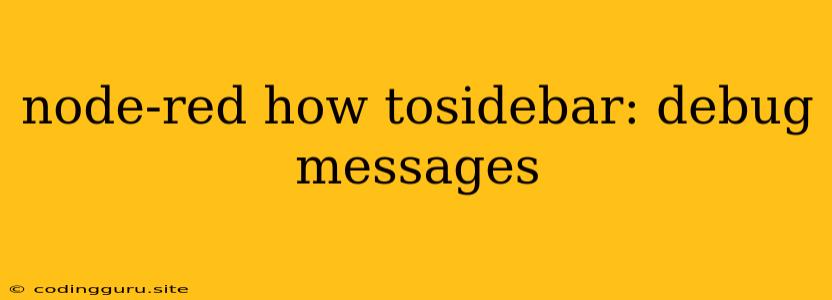Unlocking the Mysteries of Your Node-RED Flows: Mastering the Debug Sidebar
Node-RED is a powerful visual tool for building and managing IoT applications, automation, and data processing workflows. However, even the most experienced Node-RED developers will encounter moments where their flows don't behave as expected. This is where the debug sidebar becomes your indispensable ally.
Why is the Debug Sidebar so Important?
Imagine a complex flow with dozens of nodes. How do you pinpoint exactly where a problem arises? The debug sidebar acts as your flow's detective, providing invaluable insights into the data flowing through your nodes, revealing the root of any issues you might encounter.
Harnessing the Power of the Debug Sidebar
Let's explore how the debug sidebar can help you effectively troubleshoot and understand your Node-RED flows.
1. Enabling the Debug Sidebar
First, you need to activate the debug sidebar.
- Locate the Debug Sidebar: Look for the "Debug" tab on the right side of your Node-RED workspace.
- Click to Enable: Click on the "Debug" tab to activate the sidebar and begin observing your flow's activities.
2. Adding Debug Nodes
The foundation of efficient debugging lies in strategically placing debug nodes within your flow. These nodes act like checkpoints, allowing you to monitor the data at specific points in your workflow.
- Drag and Drop: Locate the "Debug" node in the Node-RED palette and drag it onto your flow.
- Connect and Configure: Connect your debug node to the output of the node you want to inspect. You can optionally configure the debug node to specify how messages are displayed, such as the message's
payload,topic, or other properties.
3. Understanding the Debug Messages
Now, let's break down the information presented in the debug sidebar.
- Message Information: The debug sidebar displays a table containing details about each message flowing through your debug nodes. This includes the message's
payload,topic,timestamp, and other relevant properties. - Filtering Messages: The debug sidebar offers powerful filtering capabilities. You can filter messages based on their
topic,payload, timestamp, or other criteria. This allows you to focus on the messages you're most interested in. - Visualizing Data: For complex messages or JSON data, the debug sidebar provides a "JSON" tab that renders the message's content in a human-readable format.
4. Tips for Effective Debugging
Here are some best practices for utilizing the debug sidebar to streamline your debugging process:
- Start Small: Begin by adding debug nodes at strategic locations in your flow to identify the source of an issue.
- Isolate the Problem: Gradually expand your use of debug nodes, focusing on specific sections of your flow to pinpoint the problematic area.
- Clear Your Output: Regularly clear the debug output to avoid overwhelming yourself with unnecessary information.
- Leverage Filtering: Use filtering options to narrow down your focus to messages relevant to the current issue.
- Utilize the JSON View: For intricate data structures, the JSON tab allows you to easily interpret the message's contents.
5. Examples
Let's illustrate how the debug sidebar can be used to solve real-world scenarios.
Scenario 1: Missing Data
You have a flow that's supposed to capture data from a sensor and display it on a dashboard. However, the data is not appearing on the dashboard.
- Solution: Add a debug node after the node responsible for reading data from the sensor. Inspect the debug messages to check if the data is being received correctly. If the data is missing, you can investigate further to identify why it's not reaching the dashboard.
Scenario 2: Incorrect Formatting
Your flow is sending data to an API endpoint, but the endpoint is rejecting the request.
- Solution: Add a debug node before the node making the API request. Analyze the debug messages to verify that the data is correctly formatted and conforms to the API's expectations. If the format is incorrect, you can modify your flow to ensure data is being sent in the correct structure.
Conclusion
The debug sidebar in Node-RED is a game-changer for anyone serious about building robust and reliable flows. By utilizing the techniques described above, you'll gain the ability to quickly diagnose and resolve issues, ensuring your Node-RED projects function flawlessly. Remember, debugging is an integral part of the development process, and the debug sidebar empowers you to become a more efficient and effective Node-RED developer.