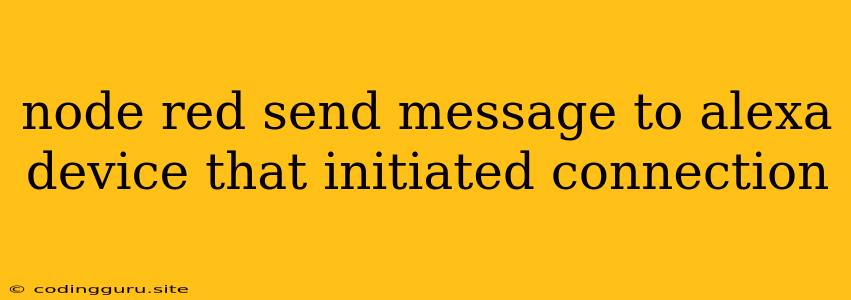Sending Messages to Your Alexa Device from Node-RED
Ever wanted to control your Alexa device directly from your Node-RED flows? This is possible and can be a powerful tool to automate your home, respond to triggers, and create exciting new smart home interactions.
Understanding the Workflow
The foundation of this process lies in Node-RED's flexibility and Alexa's ability to receive commands through its API. This means we'll leverage Node-RED to send requests to Alexa, which in turn will trigger actions on your devices.
Steps to Connect Node-RED to Alexa
-
Install the necessary Node-RED nodes: You'll need a Node-RED node that can communicate with Alexa's API. There are several options available, but one popular choice is the "Node-RED-contrib-alexa-remote" node. You can search for and install this node within the Node-RED palette.
-
Create an Amazon Developer Account: If you don't already have one, create an Amazon Developer account. You'll use this account to manage your Alexa skills and obtain the necessary credentials.
-
Develop an Alexa Skill: This will be the intermediary that connects your Node-RED flow to your Alexa device. You'll need to create a custom skill and configure it to receive messages from Node-RED.
-
Configure the Node-RED Node: Once your Alexa skill is ready, you'll need to configure the Node-RED node with the relevant credentials. This typically includes your Alexa skill ID, your developer account credentials, and any specific device identifiers.
-
Build Your Node-RED Flow: Design your Node-RED flow to include the Alexa node. You can use any other nodes you want, such as MQTT, HTTP, or sensor nodes, to trigger the flow. The Alexa node will then send the message to your Alexa device.
Example Node-RED Flow
Let's imagine you want to turn on the lights in your living room using a simple button press in Node-RED:
[
{
"id": "a493752a.6e5e5",
"type": "inject",
"z": "541f270c.08c478",
"name": "Turn on lights",
"props": [
{
"p": "payload",
"v": "Turn on lights",
"vt": "str"
}
],
"repeat": "",
"crontab": "",
"once": false,
"onceDelay": 0.1,
"topic": "",
"payloadType": "str",
"x": 130,
"y": 100,
"wires": [
[
"93c23168.eb636"
]
]
},
{
"id": "93c23168.eb636",
"type": "alexa-remote",
"z": "541f270c.08c478",
"name": "Living Room Lights",
"skill": "your_skill_id", // Replace with your Alexa skill ID
"device": "your_device_id", // Replace with your device ID
"command": "PowerOn",
"payload": "payload",
"payloadType": "msg",
"x": 330,
"y": 100,
"wires": [
[
"9f0e226.ee95328"
]
]
},
{
"id": "9f0e226.ee95328",
"type": "debug",
"z": "541f270c.08c478",
"name": "",
"active": true,
"tosidebar": true,
"console": false,
"tostatus": false,
"complete": "payload",
"targetType": "msg",
"statusType": "auto",
"x": 530,
"y": 100,
"wires": []
}
]
In this flow:
- The "inject" node simulates a button press, sending the message "Turn on lights."
- The "alexa-remote" node receives this message and transmits it to your Alexa skill, which is configured to control your living room lights.
- The "debug" node displays any response from Alexa, providing feedback on the successful execution of the command.
Tips for Success
- Thoroughly test your flows: Ensure the connection to Alexa works as expected before deploying to a real-world environment.
- Use clear and concise messages: Make sure the messages sent from Node-RED are easily understood by your Alexa skill.
- Explore the capabilities of your Alexa skill: Take advantage of all the features your skill supports, including multiple devices, routines, and custom commands.
- Consider using a webhook: For more complex interactions, you might want to incorporate webhooks to allow your Node-RED flow to receive data back from Alexa after a command is executed.
Troubleshooting
- Check your credentials: Ensure you have entered the correct Alexa skill ID, device IDs, and developer account credentials.
- Verify the Alexa skill: Make sure your skill is properly configured to receive messages from Node-RED and that the appropriate permissions are granted.
- Review the error messages: If your flow fails, pay close attention to the error messages in Node-RED and the Alexa developer console.
Conclusion
Connecting Node-RED to your Alexa device opens a world of possibilities for home automation, personalized experiences, and seamless integration with your smart home ecosystem. By following the steps outlined above, you can start creating custom interactions and make your home smarter than ever.