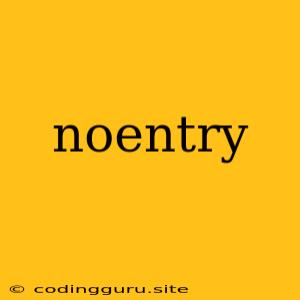What Does "Noentry" Mean and How Can You Resolve It?
The error message "noentry" is a common issue encountered by users, especially in Linux-based systems. This error usually pops up when trying to access a directory or file, indicating that the system can't locate the specific path you're trying to access.
What causes the "noentry" error?
This error can be caused by various factors, including:
- Incorrect path: The most common reason is simply mistyping the path you're trying to reach. Double-check your spelling and capitalization.
- Missing directories: If a directory or folder you're trying to access is missing, the system won't be able to locate it.
- File system corruption: A damaged or corrupted file system can prevent the system from recognizing files or directories.
- Permissions issues: You may not have the necessary permissions to access the specific directory or file.
- Symbolic links: If you're using a symbolic link to access a file or directory, the link might be broken or pointing to a non-existent location.
How to troubleshoot and fix "noentry" errors:
- Double-check the path: Ensure you've entered the correct path, including spelling, capitalization, and the correct directory structure.
- Verify directory existence: Use the
lscommand to list the contents of the parent directory and confirm that the target directory actually exists. - Check for permissions: Use the
ls -lcommand to check the permissions of the directory or file. If you don't have read access, you'll need to usesudoto gain elevated permissions. - Examine symbolic links: If you're working with symbolic links, check if the link is valid and points to the correct location. Use the
ls -lcommand to inspect the link. - Run a file system check: If you suspect file system corruption, you can run a file system check using the
fsckcommand. Note that this process can take time and might require restarting your system. - Check for recent changes: Consider if any recent software updates, file modifications, or system changes might have inadvertently affected the directory structure or permissions.
Example Scenario:
Imagine you're trying to access a file called "important_document.txt" located in the "/home/user/documents" directory. You run the command:
cp /home/user/documents/important_document.txt /backup/
And you get the "noentry" error. Here's how you might troubleshoot it:
- Check the path: Is "/home/user/documents/important_document.txt" the correct path? Did you make a typo?
- Verify directory existence: Use
ls /home/user/documentsto check if the "documents" directory exists. - Examine permissions: Use
ls -l /home/user/documentsto check the permissions of the "documents" directory. Do you have read access? - Symbolic links: If "documents" is a symbolic link, check if it points to the right location.
Additional Tips:
- Use absolute paths: Always try to use absolute paths instead of relative paths to avoid confusion and potential "noentry" errors.
- Check for hidden files: Some files and directories might be hidden. Use the
ls -acommand to list all files, including hidden ones. - Consult system logs: You can often find helpful clues in system logs about why the "noentry" error occurred.
Conclusion
The "noentry" error message is usually an indication that the system can't find the specific location you're requesting. By understanding the potential causes and following the troubleshooting steps outlined above, you can effectively diagnose and resolve this common error.