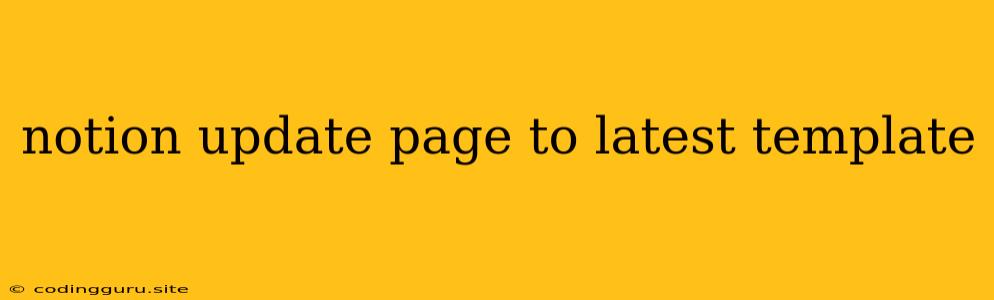Keeping Your Notion Pages Up-to-Date with the Latest Templates
Notion is a powerful tool for organizing your thoughts, projects, and daily life. Its versatility lies in its ability to adapt to your needs, with the flexibility of templates playing a crucial role. But what happens when you have a page built on an older template and want to incorporate the latest features and design improvements? How do you update your Notion page to the latest template without losing your valuable content?
This is a common question, and the answer is not as straightforward as you might think. Notion's design philosophy encourages customization and individual expression, so there's no "one-size-fits-all" update process. However, with a little planning and know-how, you can seamlessly integrate the latest template improvements into your existing pages, preserving your data and enjoying a refreshed look and feel.
Understanding the Challenges
Before we delve into the solutions, let's acknowledge the potential challenges you might encounter when updating your Notion page to the latest template:
- Content Loss: The most significant concern is losing your existing notes, tasks, and information. Templates are a framework, and your content lives within that framework. Any change in the template structure might lead to data loss if not handled carefully.
- Manual Duplication: While you can create a new page using the latest template and manually copy content, this can be time-consuming and prone to errors, especially for large pages.
- Template Compatibility: Not all templates are created equal. Older templates might not be fully compatible with the latest features and design updates, requiring manual adjustments.
Strategies for Updating Notion Pages
Now that we understand the potential pitfalls, let's explore practical strategies for updating your Notion page to the latest template:
1. Utilizing the "Duplicate as Template" Feature:
- Identify the Desired Template: Find the latest version of the template you want to apply. This might involve searching for it within Notion or using a third-party template marketplace.
- Create a Copy: Duplicate the template as a new page. This preserves the template structure and design elements.
- Transfer Content: Copy and paste your content from the older page into the newly duplicated template page.
- Adjust and Optimize: Use the new template's features to customize your page further, rearranging elements, adding new blocks, and refining your information.
2. Leveraging the Power of Notion's Database Functionality:
- Create a New Database: If your old page is based on a database (e.g., a to-do list, a project tracker), create a new database using the latest template.
- Migrate Data: Utilize Notion's database features to export the data from your old database and import it into the new one.
- Map Fields: Ensure that the fields in your old database align with the corresponding fields in the new template's database structure.
- Optimize Formatting: After migrating the data, review the format and style of your entries to ensure consistency with the new template.
3. Adopting a Hybrid Approach:
- Identify Key Elements: Analyze your existing page and pinpoint the essential content and layout elements you want to keep.
- Duplicate and Customize: Create a new page using the latest template and selectively copy the key elements from your old page into the new one.
- Modify and Reorganize: Utilize the features of the new template to rearrange, add, or modify your content as needed.
Tips for a Smooth Update Process
Here are some practical tips to ensure a seamless transition while updating your Notion page to the latest template:
- Backup Your Data: Before you start, create a backup of your existing page by duplicating it or exporting its content as a file. This will safeguard your information in case anything goes wrong.
- Plan and Prioritize: Carefully plan your update strategy. Break down the process into manageable steps and prioritize the most important aspects of your page.
- Test Regularly: After each step, test your updated page thoroughly to ensure everything is working as intended.
- Be Patient and Persistent: The process of updating your Notion page to the latest template might take time and require some trial and error. Remain patient and persistent in your efforts.
Conclusion
Updating your Notion pages to the latest templates can be a rewarding experience, giving you access to new features, improved design, and an overall enhanced user experience. By understanding the challenges, employing the right strategies, and following the provided tips, you can seamlessly integrate the latest template updates into your existing content, preserving your valuable information and elevating your Notion experience to the next level.