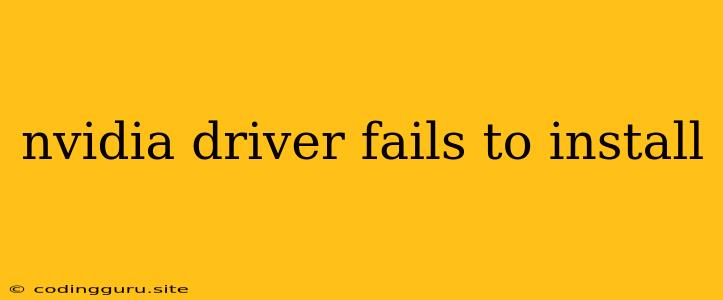Why Is My NVIDIA Driver Failing to Install?
Installing the correct NVIDIA driver is crucial for unlocking the full potential of your graphics card. However, you may encounter issues during the installation process. The "NVIDIA driver fails to install" error can be frustrating, leaving you unable to enjoy the benefits of your graphics card. Let's delve into the common culprits behind this problem and explore how to fix it.
Common Reasons for Driver Installation Failure
Several factors can contribute to a failed NVIDIA driver installation. Understanding the most common reasons can help you pinpoint the root cause and take appropriate action.
1. Incompatible Driver Version:
The first suspect is often a driver version that's incompatible with your operating system, graphics card model, or other hardware components. Installing a driver designed for a different operating system or a different graphics card model will likely lead to installation errors. To ensure compatibility, always download drivers specifically for your operating system and graphics card from the official NVIDIA website.
2. Existing Driver Conflicts:
A pre-existing driver, particularly an older version, can conflict with the new NVIDIA driver you're trying to install. To avoid this, you'll need to completely remove the old driver before attempting to install the new one.
3. Corrupted Files:
Damaged or corrupted files on your system can hinder the NVIDIA driver installation process. This might be due to incomplete downloads, hard drive errors, or even malware infections. Ensure you download drivers from a trusted source and scan your system for malware regularly.
4. Insufficient System Resources:
Installing a NVIDIA driver requires a certain amount of system resources. Insufficient memory (RAM), hard drive space, or CPU power can lead to installation failures. Check your system specifications to ensure they meet the minimum requirements for the driver you're installing.
5. Hardware Issues:
While less common, underlying hardware problems can also prevent driver installations. A faulty graphics card or a motherboard incompatibility can hinder the process. Consider running hardware diagnostics to rule out these issues.
Troubleshooting Tips for Failed NVIDIA Driver Installations
Now that you've identified some potential reasons, let's explore practical troubleshooting steps:
1. Download the Correct Driver:
Start by confirming you're using the correct NVIDIA driver. Visit the official NVIDIA website and use their driver search tool to find the specific driver for your operating system and graphics card model.
2. Clean Install:
Ensure a clean install of the NVIDIA driver by uninstalling any previous versions. Use the "Display Settings" in your operating system to uninstall the existing driver. Then, use a dedicated driver uninstaller tool like "Display Driver Uninstaller (DDU)" to completely remove any remaining driver files.
3. Run a System Scan:
Check for corrupted or damaged files on your system using your operating system's built-in scan tools or third-party antivirus software. Repair or replace corrupted files if found.
4. Check System Resources:
Verify that your system has enough RAM, hard drive space, and CPU power to install the driver. Consider upgrading your system if needed.
5. Disable Antivirus Software:
Sometimes, antivirus software can interfere with driver installations. Temporarily disabling your antivirus during the installation process can help resolve the issue. Be sure to enable your antivirus again once the driver is installed.
6. Update System Drivers:
Outdated motherboard or chipset drivers can sometimes interfere with the NVIDIA driver installation. Ensure you have the latest updates for all your system components.
7. Boot in Safe Mode:
Attempting the driver installation in Safe Mode can help eliminate conflicts with other software and ensure a clean environment. To boot into Safe Mode, restart your computer and repeatedly press the F8 key during startup.
8. Troubleshoot Hardware Issues:
If you suspect a hardware issue, run hardware diagnostics for your graphics card and motherboard. Consider contacting the manufacturer for further assistance.
Conclusion
Installing an NVIDIA driver should be a smooth process. However, encountering a "NVIDIA driver fails to install" error is a common problem with several potential solutions. By understanding the common reasons behind this error and following the troubleshooting tips outlined above, you can typically resolve the issue and enjoy the benefits of your graphics card. Remember to always download drivers from trusted sources and maintain a well-maintained system to prevent future issues.