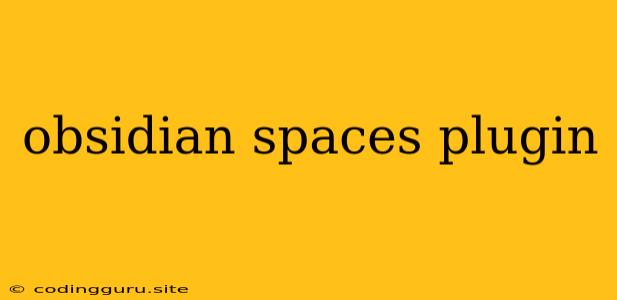Obsidian Spaces: A Comprehensive Guide to Enhanced Note-Taking
Obsidian is a powerful note-taking application renowned for its flexibility and robust features. The core of its functionality lies in its "second brain" approach, allowing users to build a interconnected network of thoughts and ideas. However, as your Obsidian vault grows, managing and navigating through your notes can become increasingly challenging. This is where the Obsidian Spaces plugin comes into play.
Obsidian Spaces is a revolutionary plugin that empowers you to organize your notes into distinct spaces, each representing a specific project, domain, or theme. This allows you to seamlessly switch between contexts without losing track of your current workflow.
Why Use Obsidian Spaces?
1. Improved Organization:
- Imagine having a separate space for your personal notes, a space for your work projects, and another for your academic research. With Obsidian Spaces, this becomes a reality, ensuring that your notes remain neatly categorized and easily accessible.
2. Enhanced Focus:
- By compartmentalizing your thoughts into distinct spaces, you can effectively eliminate distractions and focus on the task at hand. Say goodbye to cluttered note lists and welcome a streamlined, focused workflow.
3. Enhanced Collaboration:
- While Obsidian Spaces is primarily designed for personal use, its potential for collaboration is immense. You can easily share specific spaces with colleagues or collaborators, facilitating efficient team communication and project management.
Key Features of Obsidian Spaces
1. Space Creation and Management:
- Easily create new spaces and customize their names and icons. This allows you to visually organize your notes in a way that resonates with your workflow.
2. Note Assignment:
- Assign notes to specific spaces using the built-in tagging system or by dragging and dropping them directly into the space's folder.
3. Space-Specific Settings:
- Configure individual settings for each space, such as custom themes, plugins, and default note templates, to tailor your experience to your needs.
4. Seamless Navigation:
- Effortlessly switch between spaces using the dedicated sidebar menu or keyboard shortcuts.
5. Space-Level Backlinks:
- Keep track of connections within each space using backlinks, allowing you to navigate through related notes and ideas within your chosen context.
How to Use Obsidian Spaces
-
Install the Plugin:
- Open your Obsidian vault and navigate to "Settings" > "Community Plugins" > "Browse."
- Search for "Obsidian Spaces" and click "Install."
-
Create a New Space:
- Navigate to the "Spaces" tab in your sidebar.
- Click on the "Create Space" button and provide a name for your new space.
-
Assign Notes to Spaces:
- Use tags to categorize your notes within a space, or manually drag and drop them into the corresponding space folder.
-
Customize Your Spaces:
- Explore the "Space Settings" menu to personalize your experience by setting custom themes, plugins, and note templates for each space.
Tips and Tricks for Obsidian Spaces
- Use meaningful space names: Choose names that clearly reflect the purpose of each space for easy identification and navigation.
- Organize your spaces logically: Group related spaces together for a seamless flow between different contexts.
- Take advantage of space-specific settings: Customize your spaces to enhance productivity and personalization.
- Explore the power of backlinks: Connect notes within each space to build a comprehensive network of ideas.
Conclusion
Obsidian Spaces is a powerful addition to the Obsidian ecosystem, significantly enhancing the note-taking experience for individuals and teams alike. By providing a structured and flexible environment for managing notes, the plugin allows you to focus, collaborate, and unleash the full potential of your "second brain." Its user-friendly interface and robust features make it an invaluable tool for anyone looking to optimize their note-taking workflow.