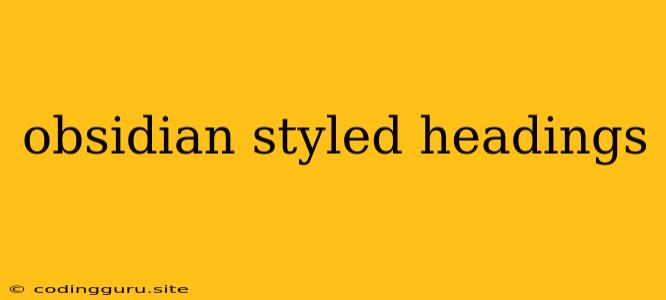Obsidian Styled Headings: A Comprehensive Guide
Have you ever wished your Markdown documents could have the same elegant and visually appealing headings as your favorite Obsidian notes? Obsidian's clean, modern, and customizable heading styles are a key part of its appeal, and you can easily replicate that aesthetic in your Markdown files for a more polished look.
This guide will walk you through the process of creating and styling headings using CSS, helping you create a Markdown experience that's as visually pleasing as Obsidian.
Understanding Obsidian Headings
Obsidian employs a distinct style for its headings, characterized by:
- Clear hierarchy: Different heading levels (H1, H2, H3, etc.) have varying font sizes and weights, making it easy to understand the structure of your document at a glance.
- Consistent spacing: Headings have generous spacing above and below them, enhancing readability and preventing text from feeling cramped.
- Customizable colors: Obsidian allows users to adjust the colors of their headings to match their personal preferences and themes.
Replicating Obsidian Headings in Markdown
While Markdown itself lacks specific styling directives, we can use CSS to apply Obsidian-like styles to our headings. The following code snippet demonstrates a basic example:
/* Basic Obsidian Heading Styles */
h1 {
font-size: 2.5rem;
font-weight: bold;
margin-bottom: 1.5rem;
}
h2 {
font-size: 2rem;
font-weight: bold;
margin-bottom: 1rem;
}
h3 {
font-size: 1.5rem;
font-weight: bold;
margin-bottom: 0.5rem;
}
/* Customize further with color, font, etc. */
This CSS code targets the h1, h2, and h3 elements in your Markdown, setting font sizes, weights, and margins to mimic Obsidian's heading styles.
Tips for Stylizing Headings
Here are some tips for creating the perfect Obsidian-inspired look:
-
Consider your font: Choosing a readable and aesthetically pleasing font is crucial. Obsidian uses a font called "Inter" by default. You can experiment with different fonts like Open Sans, Lato, or Montserrat to achieve a similar feel.
-
Experiment with colors: You can adjust the colors of your headings to match your Markdown theme or project. Consider a dark theme with light-colored headings for better contrast or vice versa.
-
Fine-tune spacing: Adjust the top and bottom margins of each heading level to create a harmonious flow between headings and content.
-
Test on various platforms: Ensure that your styled headings look good across different browsers and devices.
Example Markdown with Obsidian-Styled Headings
Here's an example of Markdown text with our custom CSS applied:
# This is an H1 Heading
## This is an H2 Heading
### This is an H3 Heading
This is some regular paragraph text. You can see that the headings have a distinct look and feel, similar to what you might find in Obsidian.
This Markdown, rendered with the CSS provided earlier, will display with the Obsidian-inspired headings.
Additional Styling Options
For advanced customization, you can explore these options:
-
Line breaks: You can add a line break before or after headings for additional visual separation.
-
Background color: Use
background-colorto add a subtle background color to headings, creating a visual distinction. -
Text shadows: A subtle text shadow can make headings appear more prominent and three-dimensional.
Conclusion
By applying simple CSS rules, you can elevate your Markdown documents to match the visual appeal and clarity of Obsidian. With a little effort, you can create an enjoyable and personalized Markdown experience that reflects your style and preferences. So go ahead, experiment with different CSS styles and create headings that are both functional and visually appealing!