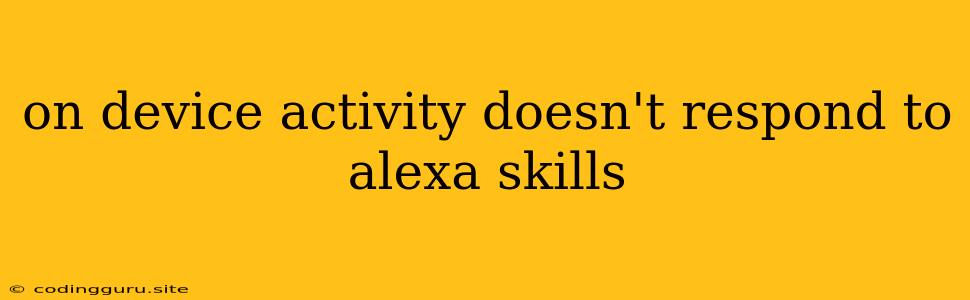Why Isn't My Device Responding to Alexa Skills?
Alexa skills offer a powerful way to control your smart home devices and access a wide range of information and entertainment. However, sometimes your device might not respond to your Alexa commands, leaving you frustrated and wondering what went wrong. This is often due to a disconnect between your device and the Alexa skill, making it seem like the device isn't responding.
Here's a breakdown of common reasons why your on-device activity might not be responding to Alexa skills:
1. Device Connection Issues:
- Connectivity Problems: The most common culprit is a poor internet connection. Ensure your device is connected to Wi-Fi or your home network. A weak signal can disrupt communication between your device, the Alexa app, and the skill itself.
- Bluetooth Issues: If your device uses Bluetooth to connect to Alexa, make sure the connection is stable. Interference from other Bluetooth devices, distance, or a low battery on the device can cause problems.
- Device Not Powered On: It might sound simple, but make sure your device is turned on and ready to receive commands.
2. Alexa Skill Setup Issues:
- Skill Not Enabled: You need to enable the Alexa skill for your device. Go to the Alexa app, search for the skill, and enable it.
- Device Not Linked to Skill: Many skills require linking your device to your Alexa account. This allows the skill to control your device. Check the skill's settings in the Alexa app for linking instructions.
- Incorrect Device Configuration: Double-check that you've entered the correct device information and settings within the skill's configuration. For example, ensure your device's name matches the one used in the skill's setup.
3. Alexa Skill Issues:
- Skill Is Down: Sometimes, Alexa skills experience temporary outages. This is usually a temporary problem. Wait a few minutes and try again.
- Skill Not Compatible: Not all Alexa skills are compatible with all devices. Make sure the skill you're trying to use is compatible with your specific device.
- Skill Requires Updates: Outdated skills can cause problems. Check the Alexa app for any available updates for the skill.
4. Device Firmware Issues:
- Outdated Firmware: Your device's firmware might need an update. Check the manufacturer's website or app for updates. Outdated firmware can lead to compatibility issues with Alexa skills.
- Firmware Bugs: Sometimes, firmware bugs can prevent devices from responding to Alexa commands. Contact the device manufacturer for support if you suspect a bug.
Troubleshooting Tips:
- Check your device's manufacturer's documentation: The manufacturer often provides specific troubleshooting steps for Alexa compatibility.
- Restart your device: A simple restart can often resolve connectivity issues.
- Unplug and re-plug your device: This helps refresh the connection between your device and the network.
- Disable and re-enable the skill: This can help refresh the connection between the skill and your device.
- Try a different skill: If one skill isn't working, try a different one to see if it's a device-specific issue.
- Contact Alexa support: If you've tried everything and are still having trouble, contact Amazon's Alexa support for assistance.
Example Scenarios:
- Scenario 1: You can't control your smart lights with an Alexa skill. First, check if the lights are connected to your Wi-Fi network. Then, ensure the smart light skill is enabled in the Alexa app and linked to your account. If you recently changed your Wi-Fi password, you might need to re-link the lights to the skill.
- Scenario 2: You're trying to use a weather skill, but it's not providing any information. Verify that the skill is enabled and that you've granted it access to your location.
- Scenario 3: You can't control your smart TV with Alexa. Make sure the TV is on, and that the TV's built-in Alexa functionality or a compatible skill is enabled. Additionally, check if your TV is connected to the same Wi-Fi network as your Alexa device.
Conclusion:
Alexa skills can significantly enhance your smart home experience, but connectivity and compatibility issues can disrupt this. By carefully checking the device's connection, Alexa skill setup, and device firmware, you can often resolve the issue. Remember to consult the manufacturer's documentation for specific instructions, and don't hesitate to contact Alexa support if you need further assistance.