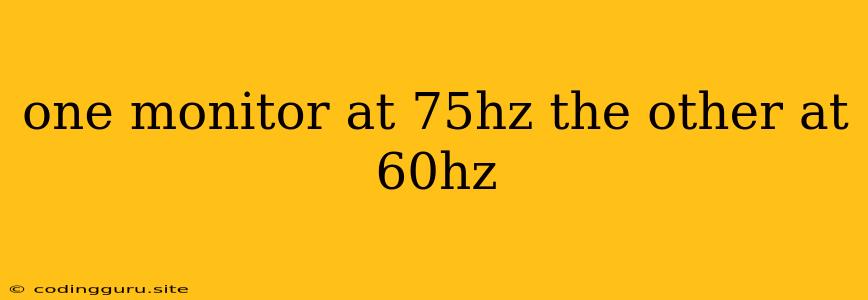Can You Run a 75Hz and 60Hz Monitor Simultaneously?
Many people want to use multiple monitors for enhanced productivity, multitasking, or even gaming. But what if you have one monitor running at 75Hz and another at 60Hz? Is this even possible? And if so, what are the potential implications?
Understanding Refresh Rates
Before we dive into the specifics of 75Hz and 60Hz monitors, let's understand what refresh rate means. It's essentially the number of times a monitor refreshes its image every second. A higher refresh rate means smoother visuals, especially noticeable in fast-paced games and videos.
Why You Might Use Two Different Refresh Rates
There are several reasons why you might end up with a 75Hz and a 60Hz monitor:
- Budget: You might have an older 60Hz monitor and want to upgrade to a newer 75Hz model without replacing both.
- Availability: You might have purchased a 75Hz monitor because it was the best available option, while your older 60Hz monitor is still functional.
- Specific needs: Maybe you need a larger screen for productivity tasks but don't require the high refresh rate of the smaller screen for gaming.
Can You Connect a 75Hz and a 60Hz Monitor?
The good news is, yes, you can connect a 75Hz and a 60Hz monitor to your computer. Both monitors will work simultaneously. However, there are some things to keep in mind:
- Your computer's capabilities: Your computer must have enough video outputs to accommodate both monitors. Typically, a modern computer will have at least one HDMI and one DisplayPort connector, which can support both refresh rates.
- Operating system settings: Your operating system will need to be configured to recognize both monitors. You can usually adjust the display settings to set the resolution and refresh rate for each monitor.
- Potential performance issues: While you can connect both monitors, the 75Hz monitor will be limited to 60Hz if your computer doesn't have enough processing power to handle the higher refresh rate.
How to Configure Your Monitors
Here's a step-by-step guide on how to configure your 75Hz and 60Hz monitors:
- Connect your monitors: Plug in your monitors using the appropriate cables (HDMI, DisplayPort, or DVI).
- Check your computer's settings: On Windows, go to Settings > System > Display and ensure that both monitors are detected.
- Adjust the refresh rate: For each monitor, click on the Display adapter properties and navigate to the Monitor tab. Select the desired refresh rate from the dropdown list.
- Test your configuration: Open a web browser and navigate to a website with fast-moving visuals. This will help you determine if the refresh rate is set correctly.
Will It Affect Gaming Performance?
If you're using the 75Hz monitor for gaming, you might notice some performance differences. While you can technically connect both monitors, the 75Hz monitor might be limited to 60Hz if your computer can't handle the higher refresh rate.
Are There Any Workarounds?
There are a few workarounds if you experience performance issues:
- Lower your graphical settings: Lowering the graphics settings in your game can help reduce the strain on your computer, allowing it to potentially run the 75Hz monitor at its native refresh rate.
- Use a dedicated graphics card: If you're using an integrated graphics card, a dedicated graphics card might provide enough power to run both monitors at their respective refresh rates.
- Use a software solution: Some software solutions like "DisplayFusion" can help manage your monitors and optimize performance.
Conclusion
It is possible to use a 75Hz and a 60Hz monitor simultaneously. However, it is important to ensure that your computer has enough processing power to support both monitors at their desired refresh rates. If you experience performance issues, you can try adjusting your graphics settings or investing in a more powerful graphics card. Ultimately, the best solution depends on your specific needs and budget.