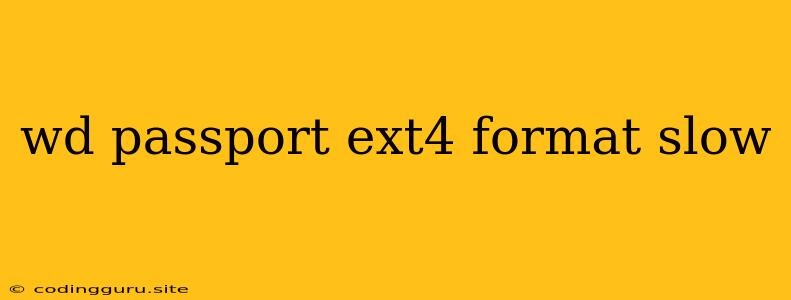Why is My WD Passport (Ext4 Format) So Slow?
It's frustrating when your WD Passport external hard drive, formatted with Ext4, suddenly becomes sluggish. You might experience slow file transfers, long loading times, or even system freezes. This can be caused by various factors, and understanding the potential culprits can help you troubleshoot and restore your drive's performance.
Common Causes for Slow Ext4 Performance on WD Passport:
1. Ext4 File System Limitations:
While Ext4 is generally a robust and efficient file system, it can sometimes struggle with specific tasks, particularly when dealing with a large number of small files. This is because Ext4, like any file system, has overhead associated with managing file metadata. The more files you have, the more overhead is incurred, potentially leading to slower performance.
2. Disk Fragmentation:
As you use your WD Passport, files can become fragmented, meaning they're stored in non-contiguous sections on the drive. This can lead to slower access times as the read/write heads have to jump between different parts of the disk to retrieve data.
3. Insufficient Drive Space:
Just like your computer's hard drive, a WD Passport that's nearing full capacity can experience performance degradation. When there's little free space, the file system has less room to manage files effectively, potentially slowing down operations.
4. Hardware Issues:
While less common, physical hardware issues such as damaged sectors on the drive or a failing USB interface can also contribute to slow performance.
5. Operating System (OS) Bottlenecks:
Sometimes the issue might lie with the OS itself. Insufficient RAM, a busy CPU, or outdated drivers can impact the speed of your WD Passport.
Troubleshooting Tips:
-
Check Disk Space: Ensure you have sufficient free space on your WD Passport (at least 10-15% is recommended). If you're running low, consider deleting unnecessary files or moving some data to a different location.
-
Defragment the Drive: Running a defragmentation tool can help rearrange fragmented files, potentially improving performance. However, Ext4 is considered a journaling file system and typically doesn't require defragmentation as much as older file systems like FAT32.
-
Check for Errors: Use the "chkdsk" command (Windows) or "fsck" command (Linux/macOS) to check for errors on your WD Passport. These tools can help identify and repair damaged sectors, potentially resolving performance issues.
-
Update Drivers: Ensure your USB drivers are up-to-date. Outdated drivers can cause compatibility issues, leading to slow performance.
-
Monitor Resource Usage: Check if your computer's CPU, RAM, and hard drive are heavily loaded. If so, close other applications or increase RAM to improve overall system performance.
-
Consider Reformatting: If the issues persist, reformatting your WD Passport with Ext4 might help resolve underlying problems. However, this will erase all data on the drive, so make sure you have a backup before reformatting.
Alternatives to Ext4:
While Ext4 is generally a good choice for external drives, you might want to consider other options:
1. NTFS: This is the default file system for Windows and offers good compatibility with both Windows and macOS.
2. exFAT: Provides excellent compatibility across platforms (Windows, macOS, Linux) and is known for its performance on external drives.
Conclusion:
A slow WD Passport formatted with Ext4 can be frustrating, but understanding the potential causes and troubleshooting steps can help you resolve the issue. From disk fragmentation to hardware issues, there are various factors that can impact performance. By checking disk space, running error checks, and considering alternative file systems, you can improve your WD Passport's performance and get back to using it efficiently.