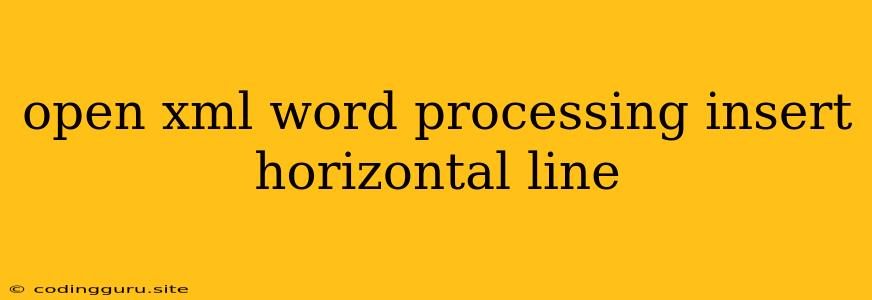Adding a Horizontal Line in Your Word Documents Using Open XML
Have you ever needed to visually separate sections or paragraphs in your Word document? Open XML provides a powerful way to customize your documents, and adding a horizontal line is a common task.
Why Use Open XML?
Open XML offers a standardized and structured approach to creating and manipulating Word documents. Instead of relying on the traditional "black box" of Word's proprietary format, Open XML gives you direct control over every element within your document. This means you can automate document generation, streamline content editing, and achieve a level of customization not possible with traditional methods.
Inserting the Line
To insert a horizontal line using Open XML, you'll use the <w:pPr> element (paragraph properties) and embed the <w:pBdr> element (paragraph border) within it. This is where the magic happens.
Let's break down the code:
Here's what each attribute does:
- <w:p>: This is the paragraph element where you'll add your line.
- <w:pPr>: The paragraph properties element holds all the styling information for the paragraph.
- <w:pBdr>: This is the key element that defines the paragraph border.
- <w:bottom>: This attribute specifies that the line will be drawn at the bottom of the paragraph.
- <w:val="single">: This defines the type of line. "single" is a solid line. Other options include "dash", "dashDot", "dashDotDot", and "dot".
- <w:sz="6">: This sets the size of the line in points. Larger numbers mean thicker lines.
- <w:color="auto">: This determines the line color. "auto" will use the default color of your document.
Tips for Customization
- Change the Position: You can also add a line at the top of a paragraph by changing the attribute from <w:bottom> to <w:top>. You can even add lines to all sides of the paragraph.
- Play with Styles: Experiment with different line types (e.g., "dash", "dashDot", etc.) and adjust the size for a more customized look.
- Use Colors: For a more vibrant document, set the <w:color> attribute to a specific color.
Example:
Here's an example of how to create a dashed line at the top of a paragraph:
This will create a dashed line at the top of the paragraph, with a line size of 8 points and a red color (hex code: FF0000).
Using Open XML in Practice:
You can integrate Open XML into various programming languages, including C#, Java, and Python. Libraries like Open XML SDK for .NET make it easy to work with Open XML documents programmatically.
Conclusion
Adding a horizontal line in a Word document using Open XML allows you to create visually appealing documents and precisely control the formatting of your content. By understanding the basic principles and elements involved, you can easily integrate these lines into your documents and elevate their overall appearance.