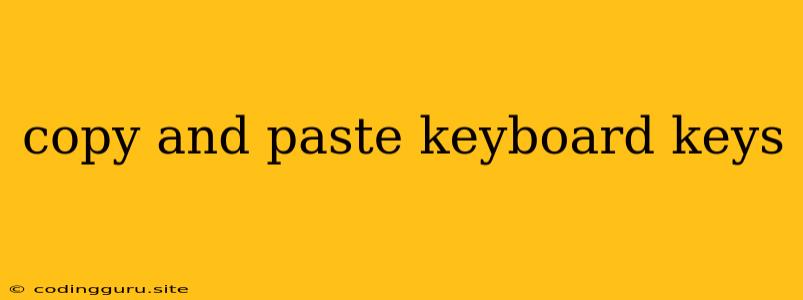The Art of Copying and Pasting: A Guide to Keyboard Shortcuts
Have you ever found yourself staring at a long string of text, wishing you could magically transfer it to another document? Or perhaps you've encountered a complex formula in a spreadsheet that you desperately need to replicate? Fear not, dear reader, for the world of copy and paste is at your fingertips!
This guide will explore the fundamental keyboard shortcuts for copying and pasting, the reasons why they are so indispensable, and even delve into some lesser-known tricks to make your digital life a bit smoother.
The Essential Shortcuts: A Quick Refresher
Let's start with the basics. These are the copy and paste commands you'll use most frequently:
- Ctrl + C (Windows/Linux) or Cmd + C (Mac): This universally recognized shortcut is your go-to for copying selected text, images, or other content.
- Ctrl + V (Windows/Linux) or Cmd + V (Mac): Once you've copied something, this is your "paste" command. It will insert the copied content at the current cursor location.
Why Should You Use Copy and Paste?
You might be thinking, "Can't I just type everything out again?" While that's technically possible, copy and paste offers a multitude of benefits:
- Time Savings: Imagine copying a 1000-word essay instead of retyping it. Copy and paste is a time-saving superpower for anyone who works with text, code, or data.
- Accuracy: We all make mistakes, and copy and paste eliminates the risk of typos when dealing with large amounts of information.
- Consistency: Need to apply the same formatting to multiple paragraphs? Copy and paste ensures that your style is consistent throughout your work.
Beyond the Basics: Expanding Your Copy and Paste Arsenal
Now that you're familiar with the essentials, let's explore some advanced techniques:
- Ctrl + X (Windows/Linux) or Cmd + X (Mac): This "cut" command removes the selected content and copies it to the clipboard. It's helpful for moving text or elements within your document.
- Ctrl + Insert (Windows/Linux) or Cmd + Insert (Mac): An alternative to Ctrl + C for copying.
- Shift + Insert (Windows/Linux) or Shift + Insert (Mac): An alternative to Ctrl + V for pasting.
- Ctrl + A (Windows/Linux) or Cmd + A (Mac): This handy shortcut selects all the text in your document, making it easy to copy or paste the entire content.
The Clipboard: A Hidden Treasure
The "clipboard" acts as a temporary holding area for your copied items. You can copy multiple things to the clipboard, and the most recently copied item will be the one pasted. Here's a trick to access previous clipboard entries:
- Windows: Right-click on the taskbar, select "Show touch keyboard," and then click the clipboard icon.
- Mac: Open the "Edit" menu and select "Paste and Go Back."
Conclusion: Copy and Paste: Your Digital Powerhouse
Copy and paste are fundamental keyboard shortcuts that make working on computers faster, more efficient, and less prone to errors. Mastering these shortcuts can significantly improve your productivity in any digital task, from writing documents to managing spreadsheets to crafting creative projects. Remember, the power of copy and paste is just a few keystrokes away!