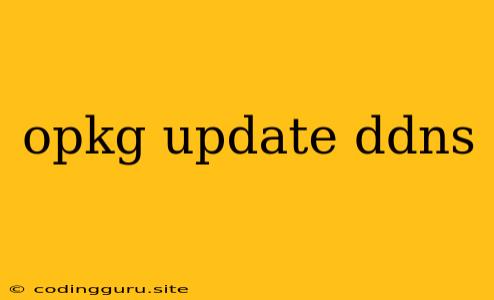Keeping Your Devices Connected: A Guide to opkg update and Dynamic DNS (DDNS)
The world of networking can be a complex one, especially when you want to access your devices from anywhere in the world. This is where Dynamic DNS (DDNS) comes in, providing a consistent and easy way to connect to your home network. But before you can start using DDNS, you need to understand the role of **opkg update**.
What is opkg update?
opkg update is a command used on embedded Linux systems, like those found in routers or network-attached storage (NAS) devices. It plays a crucial role in managing your device's software packages.
Why is opkg update necessary for DDNS?
Think of DDNS as a bridge between your home network's ever-changing IP address and a fixed, human-readable domain name. This domain name allows you to connect to your devices remotely, even if your internet service provider (ISP) assigns your network a new IP address.
To set up DDNS, you need software on your router or NAS device. **opkg update** is the key to downloading and installing this software.
How does opkg update work?
- Package List: When you run
**opkg update**, it retrieves a list of available software packages from a specific repository. Think of it as a digital library for your device. - Updating the Database: The command then updates a local database on your device with the information from the package list.
- Ready for Installation: Now that your device knows what packages are available, you can install the software you need, such as a DDNS client.
Steps to Using opkg update for DDNS Setup
- Access your Router/NAS Device: Use your web browser to log in to your router's or NAS device's administration interface. You may need to consult your device's manual for the login credentials.
- Find the Command Line Interface: Look for a section labeled "Command Line" or "SSH." This interface allows you to enter commands directly.
- Execute
opkg update: Enter the command**opkg update**and press Enter. - Install the DDNS Client: Once the update completes, you can use
**opkg installto install the specific DDNS client you've chosen. Remember, the exact package name will vary depending on the client and your device.
Tips for a Smooth opkg update Experience
- Reliable Internet Connection: Ensure a stable internet connection before running
**opkg update**. - Device Reboot: After running
**opkg update**, it's a good practice to reboot your device. This ensures that the new package information is fully integrated. - Consult Documentation: Refer to your router or NAS device's documentation for specific details on using
**opkg update**and installing DDNS clients.
Choosing a DDNS Provider
Several DDNS providers offer free and paid plans. Popular options include No-IP, Dynu, and DuckDNS. Consider your specific needs when selecting a provider. Free services often have limitations like shorter update intervals or fewer subdomain names.
Conclusion
By using **opkg update** and setting up DDNS, you can access your home network remotely with ease. This empowers you to manage your devices, stream content, and access data from anywhere in the world. Remember, always consult your router or NAS device's documentation for specific instructions and troubleshooting tips.