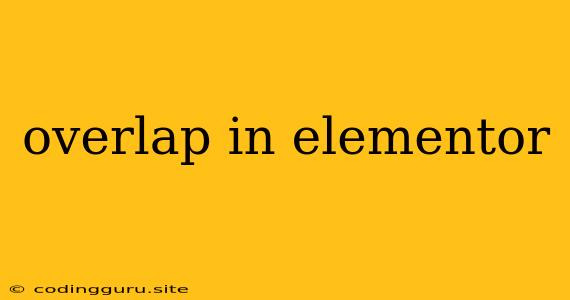Overlap in Elementor: How to Master the Art of Layering
Elementor is a powerful WordPress page builder that allows you to create stunning websites with drag-and-drop ease. One of its key features is the ability to create visually appealing layouts using layers of elements. However, sometimes these layers can lead to overlap issues, where elements obscure each other in unexpected ways. This can be frustrating, but with a little understanding of how Elementor handles overlap, you can easily create the desired effect for your website.
Understanding Overlap in Elementor
Elementor's overlap system is based on the concept of z-index. This is a CSS property that determines the stacking order of elements. The higher the z-index value, the closer the element is to the user's eye. For example, an element with a z-index of 10 will be on top of an element with a z-index of 5.
Common Overlap Issues
Here are some common overlap issues you might encounter in Elementor:
- Elements obscuring each other: This is the most common problem, where one element is unintentionally placed on top of another, blocking it from view.
- Text being hidden by images: This can happen when you have text over an image, and the image has a higher z-index.
- Buttons overlapping content: You might find buttons partially or completely hidden behind other elements, making them unusable.
Tips to Prevent Overlap in Elementor
Here are some tips to prevent overlap issues in your Elementor designs:
- Use the 'Z-Index' Setting: One of the easiest ways to control overlap is to use the 'Z-Index' setting within the Elementor editor. Each element has a dedicated z-index value, which you can adjust to change its stacking order.
- Utilize the 'Position' Setting: The 'Position' setting can help you fine-tune the placement of your elements. By setting an element to 'absolute' or 'fixed' position, you can place it precisely within a container or on the page.
- Organize Elements in Containers: Elementor's 'Section' and 'Column' elements act as containers. Organize your elements within these containers to create a logical structure and make it easier to manage their stacking order.
- Use 'Padding' and 'Margin': Padding and margin can help you create space around elements, preventing them from overlapping.
- Avoid Complex Layouts: While Elementor allows for intricate designs, keep your layouts relatively simple to prevent potential overlap issues.
Troubleshooting Overlap Issues
If you're facing overlap problems in an existing Elementor design, here's how you can fix them:
- Inspect the Elements: Right-click on the overlapping elements and choose 'Inspect' from the context menu. This will open the browser's developer tools, where you can see the CSS properties of the elements.
- Identify the Problematic Z-Index: In the 'Inspect' mode, check the 'z-index' property of both elements. The element with the higher z-index is the one on top.
- Adjust the Z-Index: In the Elementor editor, find the element with the incorrect z-index and adjust its value to ensure proper stacking order.
- Use Position to Fine-Tune: If the z-index adjustment alone doesn't solve the issue, experiment with the 'Position' setting to reposition the element.
Example: Overlapping Text and Image
Let's say you have a text block over an image, and the text is hidden behind the image. To fix this:
- Inspect: Right-click on the text block and choose 'Inspect'.
- Check Z-Index: Look for the 'z-index' property and note its value.
- Adjust Z-Index: Go back to the Elementor editor, select the text block, and increase its 'Z-Index' value. This will bring the text to the front.
Conclusion
Overlap in Elementor can be a challenge, but it's also a powerful tool to create dynamic and visually interesting designs. By understanding how z-index and other properties work, you can effectively manage the stacking order of your elements and avoid common overlap issues. Remember to experiment, test, and refine your designs to achieve the perfect visual harmony for your website.