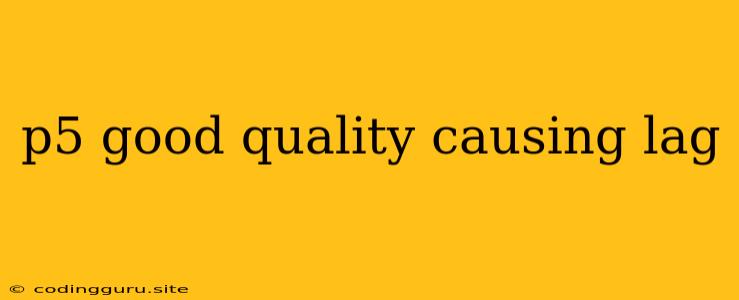p5.js: Quality vs. Performance - Finding the Sweet Spot
Have you ever been working on a stunning p5.js project, pushing the boundaries of visual quality with intricate details and dynamic effects, only to find your sketch lagging behind? This is a common challenge encountered by p5.js developers, particularly when aiming for high-quality visuals. The struggle lies in finding the perfect balance between p5 good quality and causing lag.
Let's explore the reasons behind this trade-off and discover strategies to maintain good quality without sacrificing performance.
Why Does High Quality Cause Lag?
At its core, p5.js relies on JavaScript, a language known for its versatility but not always its raw speed. When you push the limits of p5 good quality, you're often demanding more processing power from JavaScript:
- Complex Shapes: Intricate shapes, especially those defined by complex geometry, require more calculations to render accurately.
- High-Resolution Images: Larger images, particularly those with high resolutions, translate into more pixels that need to be processed, leading to a higher workload.
- Dynamic Effects: Animations, particle systems, and other dynamic effects demand frequent updates and calculations, potentially overwhelming JavaScript's processing capabilities.
Strategies for Balancing Quality and Performance
Here are some effective strategies to ensure your p5.js sketches run smoothly while maintaining a visually appealing good quality:
1. Optimize Your Code:
- Avoid Unnecessary Calculations: Analyze your code for redundant calculations or loops that can be streamlined.
- Minimize Object Creation: Create objects only when necessary, avoiding excessive object creation and destruction, which can impact performance.
- Utilize Built-in Optimizations: p5.js offers functions like
createGraphics()for off-screen rendering, allowing you to process complex visuals more efficiently.
2. Reduce Visual Complexity:
- Simplify Shapes: Consider using simpler shapes, such as circles, rectangles, and lines, where appropriate.
- Optimize Image Resolution: Use images with appropriate resolutions; smaller images mean fewer pixels to process.
- Minimize Dynamic Elements: Reduce the number of moving or animated elements, or use techniques like frame skipping to decrease the update frequency.
3. Leverage Hardware Acceleration:
- WebGL: p5.js supports WebGL, which utilizes the graphics processing unit (GPU) for faster rendering. Enable WebGL when possible to take advantage of this performance boost.
4. Implement Smart Drawing Strategies:
- Caching: Cache frequently used shapes or images to avoid repeated rendering.
- Frame Rate Control: Control the frame rate using
frameRate()to reduce the load on your system. - Smart Drawing Order: Draw objects in a logical order, starting with background elements and moving to foreground elements.
5. Consider Third-Party Libraries:
- p5.play: This library provides physics-based animation and collision detection, simplifying complex interactions and often optimizing performance.
- P5.js Optimization Libraries: Explore libraries specifically designed to improve the performance of p5.js sketches, offering advanced techniques and optimizations.
Example: Optimizing a Particle System
Let's look at a simple example of optimizing a particle system in p5.js. Imagine a sketch with hundreds of particles that move randomly on the screen. Without optimization, this could quickly lead to lag.
Original Code:
function setup() {
createCanvas(400, 400);
particles = [];
for (let i = 0; i < 100; i++) {
particles.push(new Particle());
}
}
function draw() {
background(255);
for (let i = 0; i < particles.length; i++) {
particles[i].update();
particles[i].display();
}
}
class Particle {
constructor() {
this.x = random(width);
this.y = random(height);
this.vx = random(-2, 2);
this.vy = random(-2, 2);
}
update() {
this.x += this.vx;
this.y += this.vy;
}
display() {
ellipse(this.x, this.y, 10, 10);
}
}
Optimized Code:
function setup() {
createCanvas(400, 400);
particles = [];
for (let i = 0; i < 100; i++) {
particles.push(new Particle());
}
}
function draw() {
background(255);
for (let i = 0; i < particles.length; i++) {
particles[i].update();
}
// Optimized drawing: Batch drawing particles with `push()` and `pop()`.
push();
translate(0, 0);
for (let i = 0; i < particles.length; i++) {
ellipse(particles[i].x, particles[i].y, 10, 10);
}
pop();
}
class Particle {
constructor() {
this.x = random(width);
this.y = random(height);
this.vx = random(-2, 2);
this.vy = random(-2, 2);
}
update() {
this.x += this.vx;
this.y += this.vy;
}
}
In this optimized code, we use push() and pop() to group the drawing of all particles, reducing the number of drawing calls and potentially improving performance.
Conclusion
Striving for p5 good quality doesn't have to mean sacrificing performance. By implementing optimization techniques, leveraging hardware acceleration, and being mindful of visual complexity, you can create beautiful and dynamic p5.js sketches that run smoothly.