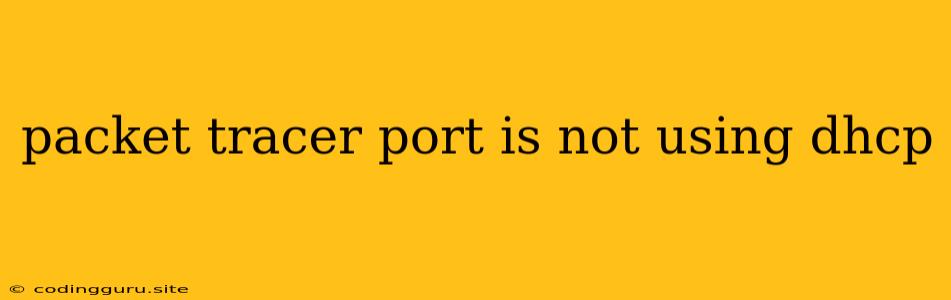Why is My Packet Tracer Port Not Using DHCP?
Packet Tracer is a powerful simulation tool that helps network engineers and students visualize and understand network configurations. One common issue that users encounter is the inability of a port to obtain an IP address through DHCP. This can be frustrating, as it prevents the device from properly connecting to the network.
In this article, we will explore the common reasons why a port in Packet Tracer might not be using DHCP and provide solutions to help you troubleshoot and resolve this issue.
Understanding DHCP
Dynamic Host Configuration Protocol (DHCP) is a networking protocol that automatically assigns IP addresses to devices on a network. This eliminates the need for manual configuration, which can be time-consuming and prone to errors. When a device boots up, it sends a DHCP request to the DHCP server. The server responds with an IP address, subnet mask, gateway address, and other network information.
Why My Packet Tracer Port Isn't Getting an IP Address
Here are some reasons why your Packet Tracer port might not be obtaining an IP address via DHCP:
-
Incorrect DHCP Server Configuration:
- Ensure that the DHCP server is properly configured to assign IP addresses to the network range you are using.
- Verify that the DHCP server is active and listening on the appropriate network interface.
- Check for any conflicting IP addresses or overlapping address ranges.
-
Incorrect Port Configuration:
- The port might be configured to obtain an IP address statically instead of using DHCP.
- Double-check the port configuration settings and ensure that DHCP is enabled.
- Look for any misconfiguration in the port's VLAN settings if applicable.
-
DHCP Server Not Responding:
- The DHCP server might be down or not responding to requests.
- Check the server's status and ensure that it's reachable from the port.
- Consider restarting the DHCP server if it is not functioning correctly.
-
Network Connectivity Issues:
- The port might be unable to connect to the DHCP server due to network connectivity problems.
- Verify that the port is properly connected to the network and can communicate with other devices.
- Examine the network topology and look for any potential bottlenecks or errors.
-
Packet Tracer Version Issue:
- Older versions of Packet Tracer might have known issues with DHCP functionality.
- Update to the latest version of Packet Tracer to resolve any compatibility issues.
Troubleshooting Steps for "Packet Tracer Port is Not Using DHCP"
Here are some troubleshooting steps to help you resolve the "Packet Tracer port is not using DHCP" issue:
-
Verify DHCP Server Configuration:
- Access the DHCP server configuration interface.
- Ensure that the server is configured to assign IP addresses in the correct network range.
- Check that the DHCP server is active and listening on the appropriate network interface.
-
Verify Port Configuration:
- Check the port's configuration settings.
- Ensure that the port is configured to use DHCP and not a static IP address.
- Verify that the port's VLAN settings are correct if applicable.
-
Test Network Connectivity:
- Use the "ping" command from the port to check connectivity to the DHCP server.
- If the ping is successful, the network connectivity is likely not the issue.
-
Restart DHCP Server:
- If the DHCP server is not responding, try restarting it.
- This can resolve any temporary issues with the server.
-
Update Packet Tracer:
- If you are using an older version of Packet Tracer, update to the latest version to resolve potential DHCP issues.
Examples
Example 1: Incorrect DHCP Server Configuration
Imagine you are setting up a DHCP server to assign IP addresses in the range of 192.168.1.10 to 192.168.1.20. However, you accidentally configure the DHCP server to assign addresses in the range of 192.168.1.100 to 192.168.1.110. In this case, a device trying to obtain an IP address will not receive one because the DHCP server is not offering addresses within the expected range.
Example 2: Incorrect Port Configuration
You might have configured a port to use a static IP address instead of DHCP. This means that the port will not send out a DHCP request and therefore will not receive an IP address from the server.
Example 3: DHCP Server Not Responding
If the DHCP server is down or not responding to requests, the port will not be able to obtain an IP address. This can happen due to a server crash, network connectivity issues, or other problems.
Conclusion
The inability of a Packet Tracer port to use DHCP can be frustrating, but by understanding the common causes and applying the troubleshooting steps outlined above, you can effectively diagnose and resolve the issue. Remember to check the configuration of both the DHCP server and the port, verify network connectivity, and consider restarting the DHCP server or updating Packet Tracer if necessary. By following these guidelines, you can ensure that your Packet Tracer ports obtain IP addresses through DHCP and function seamlessly within your simulated network.