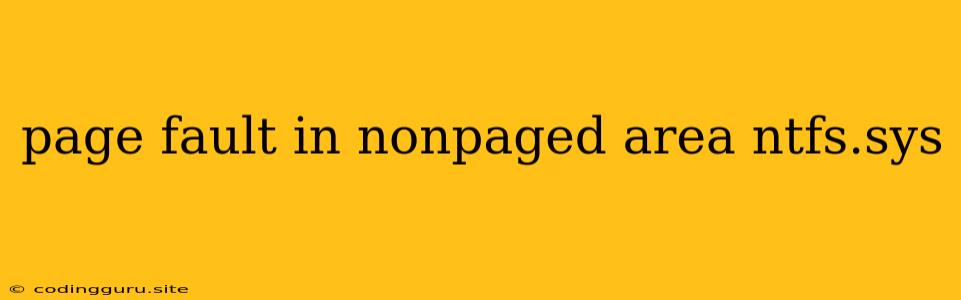The dreaded "page fault in nonpaged area ntfs.sys" error is a common headache for Windows users, often accompanied by a Blue Screen of Death (BSOD). This error indicates a problem with the NTFS.SYS driver, which is responsible for managing the NTFS file system, the primary file system used by Windows. It essentially means that the system tried to access a memory location that it wasn't supposed to, resulting in a critical failure.
What Causes the "Page Fault in Nonpaged Area ntfs.sys" Error?
The "page fault in nonpaged area ntfs.sys" error can stem from various underlying issues:
- Corrupted NTFS.SYS Driver: This is often the primary culprit. The NTFS.SYS driver might be damaged or corrupted due to malware, faulty updates, or even hardware issues.
- Corrupted File System: A corrupted file system can lead to errors while accessing data, triggering the "page fault in nonpaged area ntfs.sys" error.
- Faulty Hard Drive: Physical issues with your hard drive, such as bad sectors, can cause this error.
- Memory Issues: Defective RAM can lead to memory access violations, which can trigger the error.
- Outdated Drivers: Out-of-date drivers for your hard drive or storage controller can cause compatibility issues and trigger the "page fault in nonpaged area ntfs.sys" error.
- Software Conflicts: Certain software programs can interfere with the NTFS file system, resulting in the error.
How to Troubleshoot and Fix the "Page Fault in Nonpaged Area ntfs.sys" Error
Don't panic! While the "page fault in nonpaged area ntfs.sys" error can be daunting, several troubleshooting steps can help you get back on track.
1. Run a Disk Check
Start by checking your hard drive for errors using the CHKDSK tool.
- Open Command Prompt as administrator.
- Type chkdsk /f /r and press Enter.
This command will scan your hard drive for errors and attempt to repair them.
2. Update Your Drivers
Ensure that your hard drive and storage controller drivers are up-to-date.
- Go to Device Manager (right-click This PC and select Manage, then choose Device Manager).
- Expand the Disk drives category.
- Right-click on your hard drive and choose Update driver.
- Follow the on-screen instructions to update the drivers.
3. Run a Memory Test
Test your RAM for errors using the Windows Memory Diagnostic tool.
- Search for "Windows Memory Diagnostic" in the Windows search bar.
- Run the tool and choose "Restart now and check for problems".
This will reboot your computer and run memory tests.
4. Check for Malware
Scan your computer for malware that might be corrupting your files or interfering with the NTFS.SYS driver. Use a reputable antivirus or anti-malware program for a thorough scan.
5. Run System File Checker (SFC)
The SFC tool can repair corrupted system files, including NTFS.SYS.
- Open Command Prompt as administrator.
- Type sfc /scannow and press Enter.
Let the scan complete and follow any instructions provided.
6. Try a Clean Boot
A clean boot starts Windows with a minimal set of drivers and programs, isolating potential conflicts that might be causing the "page fault in nonpaged area ntfs.sys" error.
- Search for "msconfig" in the Windows search bar.
- In the System Configuration window, go to the Services tab.
- Check the box for "Hide all Microsoft services".
- Click Disable all.
- Go to the Startup tab.
- Click Open Task Manager.
- In Task Manager, go to the Startup tab.
- Disable any unnecessary startup programs.
- Close Task Manager and click Apply and OK in System Configuration.
- Restart your computer.
7. Consider a System Restore
If the problem occurred recently, restoring your system to an earlier point in time might resolve the issue.
- Search for "System Restore" in the Windows search bar.
- Follow the on-screen instructions to choose a restore point and restore your system.
8. Reinstall Windows (Last Resort)
If all else fails, reinstalling Windows might be necessary. This should be considered a last resort as it requires backing up all your data and reinstalling the operating system.
Conclusion
The "page fault in nonpaged area ntfs.sys" error can be frustrating, but by systematically addressing the potential causes, you can usually pinpoint the problem and fix it. Remember to always back up your important data before attempting any troubleshooting steps. If the error persists, it's a good idea to contact Microsoft Support or seek professional help from a computer technician.