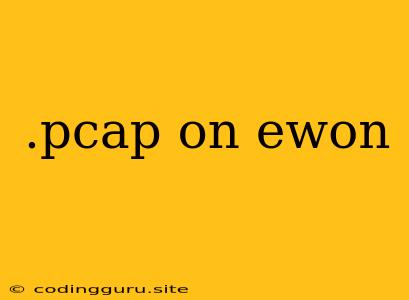Capturing Network Traffic with .pcap on Ewon
Ewon is a popular choice for remote device management and data acquisition. One powerful feature of the Ewon platform is its ability to capture network traffic in the .pcap format. This allows you to analyze communication between your Ewon and other devices on your network, helping you troubleshoot problems, understand data flow, and optimize your system.
What is a .pcap File?
A .pcap file, short for "packet capture", is a standardized format for storing network traffic data. It contains a series of packets captured from a network interface. Each packet represents a single communication event, including details like source and destination IP addresses, protocol, timestamp, and the actual data payload.
Why Capture Network Traffic on Ewon?
Here are some key reasons why you might want to capture network traffic using a .pcap file on your Ewon:
- Troubleshooting Network Issues: When connectivity problems arise, a
.pcapfile can provide valuable insights into the communication flow. You can identify dropped packets, incorrect routing, or other network anomalies that might be hindering communication. - Security Analysis: If you suspect unauthorized access or malicious activity on your network, capturing traffic can help you identify suspicious connections and potential threats.
- Application Development: By understanding the data exchange between your Ewon and other devices, you can optimize your applications and ensure proper data flow.
- Protocol Analysis: If you're working with custom protocols or unfamiliar network protocols, capturing traffic can help you understand their structure and behavior.
How to Capture .pcap Files on Ewon
The process of capturing .pcap files on Ewon involves the following steps:
- Configure Ewon: Access the Ewon's web interface and navigate to the "Network" settings.
- Enable Packet Capture: Look for a setting that allows you to enable network capture. It's often called "Packet Capture" or something similar.
- Select Interface: Choose the network interface you want to capture traffic from. This could be the Ethernet port, the Wi-Fi interface, or another network adapter.
- Start Capture: Initiate the capture process. Some Ewon models allow you to specify a duration or a file size limit.
- Download .pcap File: Once the capture is complete, download the generated
.pcapfile from the Ewon's interface.
Analyzing .pcap Files
Once you have your .pcap file, you can use a specialized network analysis tool to examine the captured traffic. Popular options include:
- Wireshark: A free and open-source network analyzer that provides extensive packet analysis capabilities.
- tcpdump: A command-line network capture and analysis tool, commonly used in Linux environments.
- Network Traffic Analyzer: Many network management tools offer built-in packet analysis features.
Tips for Effective .pcap Capture
- Be Specific: Focus your capture on the specific network segment or communication you're interested in. Avoid capturing unnecessary traffic to minimize file size.
- Filter for Specific Protocols: When analyzing the
.pcapfile, use filters to narrow down the traffic to relevant protocols or IP addresses. - Time Stamps: Pay close attention to the timestamps of the captured packets to understand the sequence of events.
Example Use Case
Imagine you have an Ewon connected to a remote sensor that sends data to your server. You notice intermittent data loss. By capturing .pcap files from the Ewon, you can analyze the traffic and identify potential issues like:
- Packet Loss: Examine the timestamps and identify missing packets.
- Network Congestion: Look for patterns of delayed packets or high packet loss rates.
- Firewall Blocking: Check if the firewall is blocking specific protocols or ports.
Conclusion
Capturing .pcap files on your Ewon provides a powerful tool for network analysis. It can help you troubleshoot problems, investigate security incidents, and gain a deeper understanding of the data flow within your network. By effectively capturing and analyzing .pcap files, you can enhance your network performance, optimize your applications, and maintain a secure and reliable system.