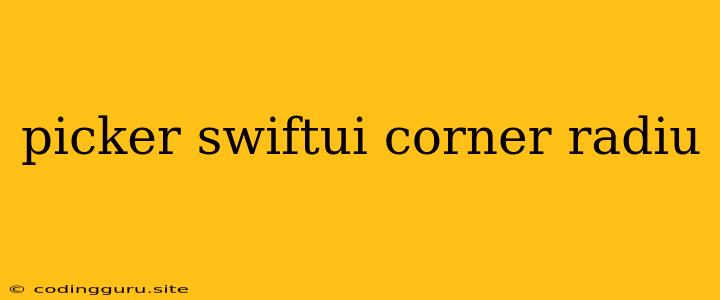Customizing Your SwiftUI Picker with Rounded Corners
The SwiftUI Picker is a powerful tool for creating interactive user interfaces, allowing users to select from a list of options. However, sometimes you might want to give your Picker a more visually appealing look by adding rounded corners. This article will explore how to customize the appearance of your Picker in SwiftUI using corner radius.
Why Rounded Corners?
Rounded corners are a subtle design element that can significantly improve the visual appeal of your app. They make the interface feel softer and more inviting. Additionally, they can:
- Increase User Engagement: Rounded corners create a visually pleasing experience, making the Picker more enticing to use.
- Improve Accessibility: Rounded corners can make the Picker easier to navigate and select for users with visual impairments.
- Enhance Brand Identity: By incorporating rounded corners into your Picker design, you can maintain consistency with your app's overall visual style.
How to Add Rounded Corners to a SwiftUI Picker
Let's dive into the code to see how to achieve this:
import SwiftUI
struct ContentView: View {
@State private var selectedOption: String = "Option 1"
let options = ["Option 1", "Option 2", "Option 3"]
var body: some View {
VStack {
// Create the Picker
Picker("Select an Option", selection: $selectedOption) {
ForEach(options, id: \.self) { option in
Text(option)
}
}
// Apply rounded corners
.cornerRadius(10) // Adjust the radius as needed
.padding()
}
}
}
In this code:
- We create a Picker with a selection variable
selectedOption. - We define an array
optionscontaining the options for the Picker. - Inside the Picker, we iterate through the
optionsarray usingForEach. - We use
.cornerRadius(10)to add rounded corners to the Picker. You can adjust the radius value to control the degree of curvature.
Customization Tips
Here are some additional customization tips for your rounded corner Picker:
- Background Color: Use
.background(Color.yourColor)to set a custom background color for your Picker. - Border: Apply
.overlay(RoundedRectangle(cornerRadius: 10).stroke(Color.yourColor, lineWidth: 2))to add a border with rounded corners to the Picker. - Shadow: Enhance the visual depth with
.shadow(radius: 5)to add a soft shadow effect to the Picker.
Example: Creating a Custom Rounded Corner Picker
Let's combine these customization techniques to create a more visually appealing Picker:
import SwiftUI
struct ContentView: View {
@State private var selectedOption: String = "Option 1"
let options = ["Option 1", "Option 2", "Option 3"]
var body: some View {
VStack {
Picker("Select an Option", selection: $selectedOption) {
ForEach(options, id: \.self) { option in
Text(option)
}
}
// Apply rounded corners and customizations
.cornerRadius(15)
.padding()
.background(Color.blue.opacity(0.2))
.overlay(RoundedRectangle(cornerRadius: 15).stroke(Color.blue, lineWidth: 2))
.shadow(radius: 5)
}
}
}
This example creates a Picker with rounded corners, a light blue background, a blue border, and a subtle shadow. You can further customize the appearance based on your design requirements.
Conclusion
Adding rounded corners to your SwiftUI Picker is a simple yet effective way to improve its aesthetics and user experience. Experiment with the customization options to create a visually appealing and engaging Picker that fits perfectly with your app's design.