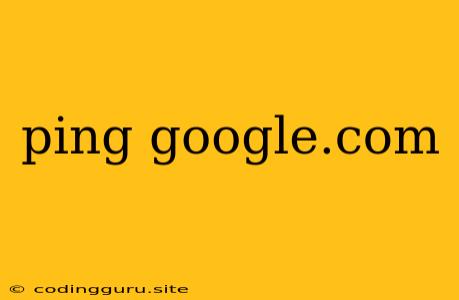Understanding and Using the ping Command
Have you ever wondered how your computer connects to websites like Google? The magic behind this connection lies in a simple command called ping. This command is a powerful tool for network troubleshooting and understanding network latency.
What is ping?
ping is a network utility used to test the reachability of a host on a network. It works by sending Internet Control Message Protocol (ICMP) echo request packets to a specified destination, and then waiting for a reply.
How does ping work?
Imagine sending a postcard to a friend. You write a message, put it in the mailbox, and wait for a response. ping works similarly. It sends a small packet of data (like your postcard) to a specific destination, like google.com. The destination computer receives the packet, sends an acknowledgment back, and the ping command displays the time it took for the roundtrip.
Why use ping?
- Network Troubleshooting: If you're experiencing slow internet speeds,
pingcan help determine if the problem lies with your network connection, your internet service provider, or the website itself. - Network Latency:
pingmeasures the time it takes for a packet to travel to a destination and back. This is called latency and is crucial for online gaming, video calls, and other real-time applications. - Reachability:
pingallows you to check if a specific website or server is reachable.
How to use ping
The syntax for using ping is simple:
ping [destination]
For example, to ping Google.com, you would enter:
ping google.com
Interpreting ping results
The output of ping provides valuable information. Here's a breakdown of the common elements:
- Packets sent/received: This indicates the number of packets sent and received successfully.
- Time: The roundtrip time in milliseconds (ms) for each packet.
- Packet loss: This indicates how many packets were not received.
Example Output:
PING google.com (142.250.184.142) 56(84) bytes of data.
64 bytes from mia15s28-in-f14.1e100.net (142.250.184.142): icmp_seq=1 ttl=119 time=28.3 ms
64 bytes from mia15s28-in-f14.1e100.net (142.250.184.142): icmp_seq=2 ttl=119 time=27.2 ms
64 bytes from mia15s28-in-f14.1e100.net (142.250.184.142): icmp_seq=3 ttl=119 time=28.0 ms
--- google.com ping statistics ---
3 packets transmitted, 3 received, 0% packet loss, time 2002ms
rtt min/avg/max/mdev = 27.229/27.835/28.306/0.522 ms
In this example:
- 3 packets were sent and received successfully.
- The average roundtrip time was 27.8 ms.
- There was no packet loss.
Common ping options:
-c [count]: Specifies the number of packets to send.-t: Continuously pings the destination until interrupted.-i [interval]: Sets the time interval between packets.-l [size]: Sets the size of the packet in bytes.
Troubleshooting with ping
If ping shows high latency or packet loss, it could indicate:
- Network congestion: Too much traffic on your network.
- Hardware issues: Problems with your network card, router, or modem.
- Internet service provider issues: Issues with your ISP's connection.
- Server problems: Issues with the website's server.
Using ping to find your IP address:
To find your own IP address, simply type ping without a destination:
ping
The output will show your IP address.
Conclusion:
The ping command is a fundamental tool for network troubleshooting and understanding network connectivity. Its simplicity and versatility make it an indispensable tool for anyone working with computers and networks. From checking your internet connection to analyzing network performance, ping provides valuable insights and empowers you to diagnose and resolve network issues effectively.