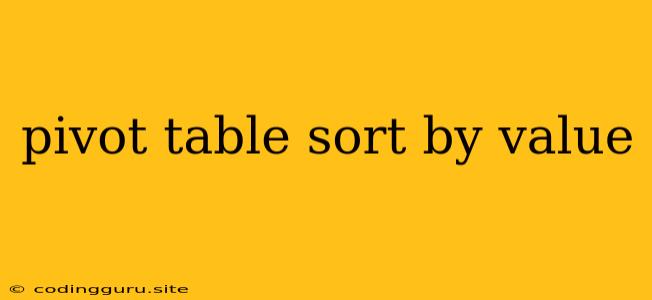Pivot Table Sort by Value: Mastering Data Analysis
Pivot tables are powerful tools in data analysis, allowing you to summarize and analyze large datasets in meaningful ways. One key aspect of using pivot tables effectively is understanding how to sort data within them. While sorting by row or column labels is straightforward, sometimes you need to sort your data based on the calculated values within the pivot table itself. This is where sorting by value comes in.
Why Sort by Value?
Sorting a pivot table by value lets you quickly identify the most significant or impactful data points. For example, you might want to:
- Find the top-selling products: Sort your sales data by total revenue to see which products are generating the most income.
- Identify the busiest departments: Sort your customer service data by the number of tickets handled to pinpoint the departments with the highest workload.
- Analyze performance trends: Sort a timeline of sales figures to easily spot periods of high or low performance.
How to Sort by Value: A Step-by-Step Guide
The specific steps for sorting by value in a pivot table vary slightly depending on the software you are using. However, the general principles remain the same:
- Select the value field: Click on the cell containing the value you want to sort. This will typically be the cell displaying a calculated sum, average, count, etc.
- Access the sort options: Depending on your software, you'll find sort options in the Sort & Filter group on the Data tab (Excel), the Analyze tab (Excel), or by right-clicking on the value field.
- Choose "Sort by Value": Select the option to sort by value. This might be labelled as "Sort by Value", "Sort by Sum of Values", or something similar.
- Specify sorting order: Choose whether you want to sort in ascending or descending order. Ascending order will display the smallest values at the top, while descending order will show the largest values at the top.
Example: Analyzing Sales Data
Let's imagine you have a spreadsheet of sales data with columns for Product Name, Region, and Sales Amount. You want to see which products are selling the best in each region.
- Create a pivot table: Use your spreadsheet software to create a pivot table.
- Set up the pivot table:
- Rows: Region
- Columns: Product Name
- Values: Sum of Sales Amount
- Sort by Value: Select the cell in the pivot table displaying the total sales for a specific product in a region.
- Choose the "Sort by Value" option and select "Descending" order. This will arrange the products within each region based on their total sales, highest to lowest.
Now you can easily see which products are top performers in each region.
Additional Tips
- Multiple sorts: Some software allows you to sort by multiple values, which can be helpful for complex analyses. For example, you could first sort by Region in ascending order, then by Product Name in descending order.
- Filtering: Combine sorting by value with filtering to focus on specific data subsets. For example, you could filter for a particular time period before sorting by value.
Conclusion
Sorting by value is an essential technique for unlocking the true power of pivot tables. By arranging your data based on calculated values, you can quickly identify trends, outliers, and key insights within your datasets. Whether you're analyzing sales figures, customer service data, or other business metrics, understanding how to sort pivot tables by value will help you make more informed decisions and gain deeper insights from your data.