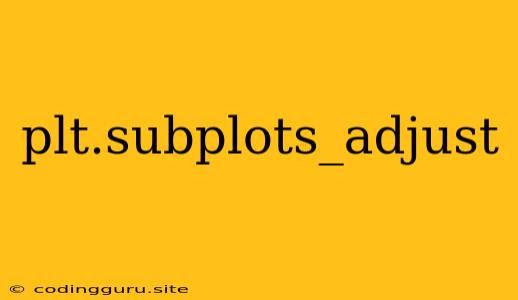Mastering the Art of Fine-Tuning Your Matplotlib Figures with plt.subplots_adjust
When creating plots with Matplotlib, it's crucial to ensure that your visualizations are visually appealing and easy to understand. While Matplotlib provides a wealth of customization options, one powerful tool often overlooked is plt.subplots_adjust. This function allows you to fine-tune the spacing and arrangement of your subplots, giving you greater control over the layout of your figures.
What Does plt.subplots_adjust Do?
Imagine you've created a figure with multiple subplots, but they're crowded together, making it difficult to read the labels or discern the different plots. plt.subplots_adjust comes to the rescue. This function lets you adjust the following parameters:
left: Controls the space between the left edge of the figure and the leftmost subplot.right: Controls the space between the right edge of the figure and the rightmost subplot.bottom: Controls the space between the bottom edge of the figure and the bottommost subplot.top: Controls the space between the top edge of the figure and the topmost subplot.wspace: Controls the horizontal space between subplots.hspace: Controls the vertical space between subplots.
By tweaking these parameters, you can achieve the perfect layout for your plots, ensuring clarity and visual appeal.
When Should You Use plt.subplots_adjust?
Here are some scenarios where using plt.subplots_adjust can significantly improve your figure's aesthetics:
- Crowded Subplots: If your subplots are too close together, resulting in overlapping labels or axes,
plt.subplots_adjustcan help create more breathing room. - Uneven Spacing: If you want to emphasize certain subplots by increasing their spacing,
plt.subplots_adjustlets you achieve this. - Visual Hierarchy: By carefully adjusting spacing, you can create visual hierarchy within your figure, guiding the viewer's attention to the most important subplots.
- Title and Label Overlap: If titles or labels are overlapping with subplots,
plt.subplots_adjustcan help adjust the margins to prevent this.
Example: A Hands-on Illustration
Let's illustrate the power of plt.subplots_adjust with a simple example. We'll create a figure with two subplots and then use plt.subplots_adjust to control their spacing.
import matplotlib.pyplot as plt
import numpy as np
# Create some sample data
x = np.linspace(0, 10, 100)
y1 = np.sin(x)
y2 = np.cos(x)
# Create the figure and subplots
fig, (ax1, ax2) = plt.subplots(2, 1, figsize=(6, 6))
# Plot the data
ax1.plot(x, y1)
ax2.plot(x, y2)
# Set titles for the subplots
ax1.set_title('Sine Wave')
ax2.set_title('Cosine Wave')
# Use `plt.subplots_adjust` to create spacing between subplots
plt.subplots_adjust(hspace=0.5)
# Display the plot
plt.show()
In this example, the hspace=0.5 argument increases the vertical space between the subplots, making the figure easier to read. You can experiment with different values of hspace and other parameters to achieve your desired layout.
Tips for Effective Use
- Experiment: Don't be afraid to play around with different values for the
subplots_adjustparameters. It's often helpful to create a series of figures with varying adjustments to find the ideal layout. - Visual Clarity: The goal is to create a visually appealing and informative figure. Make sure your adjustments enhance the readability of your data.
- Context Matters: The ideal spacing will vary depending on the type of plot, the amount of data, and the intended audience. Consider the context of your figure when deciding on the spacing.
Conclusion
plt.subplots_adjust is an indispensable tool for fine-tuning your Matplotlib figures. By understanding its capabilities and applying it strategically, you can create visually compelling and informative visualizations that effectively convey your data. Embrace the power of plt.subplots_adjust and elevate your Matplotlib plots to new heights.