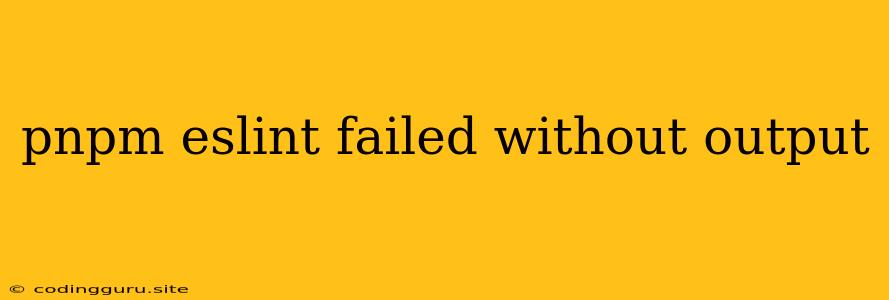pnpm eslint failed without output: A Troubleshooting Guide
Have you encountered the dreaded "pnpm eslint failed without output" error? This frustrating issue can leave you scratching your head, unsure of how to proceed. Fear not, for we're here to guide you through the process of diagnosing and fixing this common problem.
This error typically occurs when pnpm, your package manager, is unable to execute ESLint due to a configuration issue or a missing dependency. Let's delve into the potential causes and explore the solutions to get your linter back in action.
Common Culprits: Unmasking the Issue
-
Missing ESLint Dependency: The most basic yet often overlooked culprit is a missing ESLint dependency in your project. Make sure you have ESLint installed globally or locally in your project. You can verify this by running:
pnpm ls eslintIf this command returns "eslint not found", you'll need to install it:
pnpm install eslint --save-dev -
Incorrect ESLint Configuration: ESLint relies on a configuration file (.eslintrc.*) to determine the rules and settings for your project. Errors in this configuration can lead to the "pnpm eslint failed without output" message.
- Syntax Errors: Double-check your .eslintrc.* file for any syntax errors or typos. You can use a linter like ESLint itself to help spot these issues.
- Invalid Configuration Options: Ensure the options you've provided in your configuration are valid. Refer to the ESLint documentation for a list of supported rules and options.
- Conflicting Configurations: If you're using a framework like React, Vue, or Angular, ensure that your .eslintrc.* file doesn't conflict with the framework's default ESLint configuration.
-
Missing Plugin or Extension: Some ESLint rules might require specific plugins or extensions to be installed. If you're using a custom rule or a plugin for specific functionalities, make sure it's properly installed and configured in your project.
-
Project Structure Issues: The way you've structured your project can impact how pnpm and ESLint interact. Make sure your .eslintrc.* file is placed correctly within your project's root directory or within a subdirectory if you're following a specific structure.
-
File System Permissions: Occasionally, file system permissions can cause issues. If you're encountering this error on a shared system, ensure that your user has the necessary permissions to read and write to the project directory.
Troubleshooting Steps: Resolving the Error
-
Verify Your Project:
-
Project Setup: Ensure that your project is properly initialized and configured. If you haven't already, use:
pnpm init -yThis will create a
package.jsonfile, which is essential for managing dependencies. -
Dependencies: Check if the required ESLint dependencies are present in your
package.jsonfile and that they are up to date:pnpm update eslint -
Configuration: Double-check that your
.eslintrc.*file exists in the project's root directory, and that it contains valid configurations. You can use a tool likeeslint --initto help you generate a basic configuration file.
-
-
Clear Cache and Reinstall:
-
Clearing the pnpm cache can sometimes resolve issues:
pnpm cache clean -
After clearing the cache, reinstall your dependencies:
pnpm install
-
-
Run ESLint Manually:
-
To isolate the issue, try running ESLint manually from your terminal:
pnpm eslint your-file.js -
If ESLint runs without errors, it's likely the problem lies with your configuration or with how pnpm is calling ESLint.
-
-
Debugging:
-
Verbose Output: Try running ESLint with verbose output to get more information about the error:
pnpm eslint --verbose your-file.js -
Error Messages: Analyze the verbose output for any error messages, warnings, or specific details about the issue.
-
-
Community Support: If you're still stuck, consider seeking help from the pnpm and ESLint communities:
- pnpm Forum: https://pnpm.js.org/forum
- ESLint GitHub Issues: https://github.com/eslint/eslint/issues
- Stack Overflow: Search for similar error reports and solutions.
Best Practices: Preventing Future Headaches
-
Keep Dependencies Updated: Regularly update your project's dependencies, including ESLint and its plugins, to benefit from bug fixes and improvements.
-
Use a Reliable Configuration: Follow the official ESLint documentation and best practices for configuring your
.eslintrc.*file. -
Choose a Framework: If you're working on a web application, consider using a framework like React, Vue, or Angular, which often provide pre-configured ESLint setups.
-
Integrate ESLint into Your Workflow: Set up your code editor or IDE to integrate with ESLint, enabling real-time error checking and code suggestions. This will help you catch potential issues early on.
-
Test Regularly: Run ESLint regularly as part of your development workflow to ensure that your code remains compliant with your chosen rules.
Conclusion
While the "pnpm eslint failed without output" error can be frustrating, it's not insurmountable. By carefully analyzing the error, reviewing your project setup, and following the troubleshooting steps outlined above, you can effectively identify the root cause and fix the issue. Remember to keep your dependencies updated, use best practices for configuration, and integrate ESLint seamlessly into your development process for a smooth and efficient coding experience.