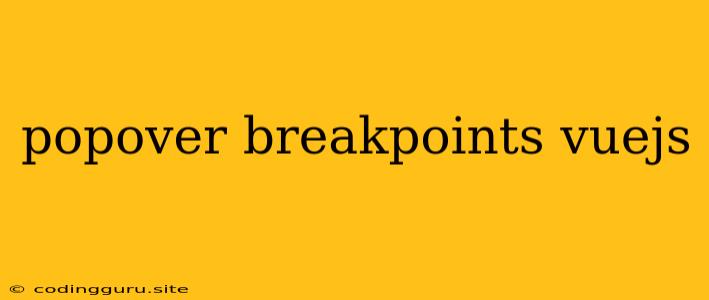Popover Breakpoints in Vue.js: Mastering Responsive Design for Your Tooltips
Pop-overs, those handy little tooltips that provide extra information on hover or click, are a common UI element. But how do you ensure they look their best across different screen sizes? Enter breakpoints, the unsung heroes of responsive web design, and in this article, we'll explore how to harness their power within the Vue.js framework to create elegant, adaptable popovers.
Why Breakpoints Matter
Imagine a popover designed for a spacious desktop monitor. On a smaller screen, it could easily spill over the edge, cluttering the layout and frustrating users. Breakpoints, those defined thresholds for different screen sizes, let us tailor the appearance of our popovers, ensuring a smooth and intuitive experience across devices.
Implementing Popover Breakpoints in Vue.js
Let's delve into the practical implementation of breakpoints in Vue.js, using the popular Bootstrap Vue framework.
1. Setting the Stage: Breakpoint Classes
Bootstrap Vue provides a collection of CSS classes tied to common breakpoint sizes. These classes let us control element styles depending on the screen width:
- xs (extra small): Devices with screens under 576px
- sm (small): Devices with screens between 576px and 768px
- md (medium): Devices with screens between 768px and 992px
- lg (large): Devices with screens between 992px and 1200px
- xl (extra large): Devices with screens above 1200px
2. Tailoring the Popover:
We can use these classes to fine-tune the appearance of our popovers for different breakpoints. Here's a basic example:
This popover is only visible on extra small screens (xs).
In this snippet:
d-blockensures the popover is visible on all screens by default.d-sm-nonehides the popover on small screens and above (sm,md,lg,xl).
3. Adjusting Positioning and Size
We can also leverage breakpoints to modify the placement and dimensions of our popovers. For instance:
Popover on the right on xs and sm screens.
Here, the popover is positioned to the right on extra small and small screens but will automatically reposition itself for larger devices, potentially to the bottom or top to avoid screen clutter.
4. Dynamic Breakpoint Management with Vue.js
Sometimes, we need more control over breakpoints, especially when they aren't static. Vue.js provides powerful mechanisms for dynamically adjusting components based on screen size.
Let's create a popover whose placement changes depending on the current screen width:
Popover placed {{ placement }}.
This example uses a placement data property, dynamically updated based on the window width.
Optimizing for User Experience
1. Consider the Content:
- For longer content, consider using a larger popover or a modal on smaller screens.
- Keep the content concise and relevant to the target element.
2. Placement Matters:
- Ensure popovers don't overlap crucial elements on the page.
- Provide visual cues, such as arrows, to indicate popover position.
3. Accessibility:
- Use appropriate ARIA attributes (
aria-label,aria-describedby) to improve screen reader accessibility. - Provide alternative ways to access the popover content for users with disabilities.
Conclusion
Mastering breakpoints is key to crafting responsive popovers that adapt gracefully to various screen sizes. Using techniques like CSS classes, dynamic component updates, and careful content management, you can ensure your tooltips enhance the user experience, regardless of the device.