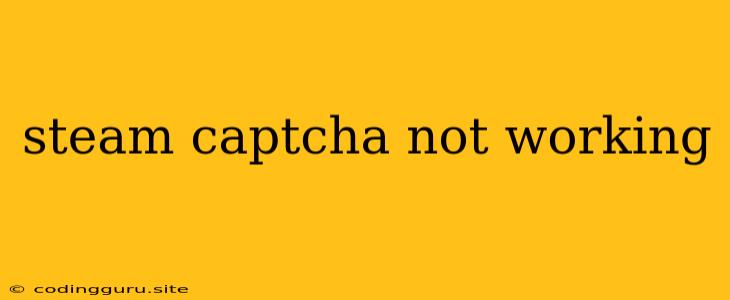Why is the Steam Captcha Not Working?
Have you ever encountered the frustrating situation where you're trying to access Steam, but the captcha just refuses to cooperate? It can be incredibly frustrating, especially when you're eager to jump into your favorite game. Thankfully, there are several reasons why this might be happening, and most of them have simple solutions.
Here's a breakdown of the common culprits behind a non-functioning Steam captcha:
1. Browser Issues
Your browser might be the culprit. Outdated browser versions, particularly those with disabled JavaScript or cookies, can often cause problems with captchas.
Here's how to troubleshoot:
- Update your browser: Ensure you're using the latest version of your chosen browser (Chrome, Firefox, Edge, etc.).
- Enable JavaScript and Cookies: Check your browser settings to make sure both JavaScript and cookies are enabled.
2. Browser Extensions
Certain browser extensions, especially those designed to block ads or enhance privacy, might interfere with the captcha's functionality.
Here's how to fix it:
- Disable extensions temporarily: Try disabling all browser extensions temporarily and see if the captcha works. If it does, you can then re-enable them one by one to identify the culprit.
3. Internet Connection Problems
A slow or unstable internet connection can also disrupt the proper loading and functioning of the captcha.
Here's how to check and improve:
- Test your connection: Use a speed test website to check your internet connection speed and stability.
- Restart your modem and router: Sometimes a simple reboot can solve connectivity issues.
- Check for network outages: Look for any local internet outages in your area.
4. Steam Server Issues
Occasionally, Steam's servers themselves might be experiencing issues, including problems with the captcha system.
Here's how to find out:
- Check Steam's status page: Visit the official Steam Status page to see if there are any reported outages or maintenance affecting captcha services.
5. Browser Cache and Cookies
An overloaded browser cache and cookies might be causing problems.
Here's how to clear them:
- Clear your cache and cookies: In your browser settings, go to "Clear browsing data" or "History" and select the option to clear cache and cookies.
6. Anti-virus Software
Your anti-virus software might be interfering with the captcha loading due to its security measures.
Here's how to fix it:
- Disable anti-virus temporarily: Temporarily disable your anti-virus software and see if the captcha works.
7. VPN or Proxy
If you're using a VPN or proxy server, it might be interfering with the captcha's functionality.
Here's how to check:
- Disable VPN or Proxy: Temporarily disable your VPN or proxy server and see if the captcha works.
8. Refreshing the Page
Sometimes, a simple refresh of the page can resolve the issue.
Here's how to refresh:
- Click the refresh button: In your browser, click the refresh button (usually a circular arrow) to reload the page.
9. Using a Different Browser
If you've tried all the above suggestions and the captcha still doesn't work, try using a different browser to see if the issue is specific to your current one.
10. Contact Steam Support
If none of these solutions work, it's possible there's an issue on Steam's end. In such cases, contact Steam Support for assistance. They'll be able to investigate the problem further and offer specific solutions.
Conclusion
A non-functioning Steam captcha can be frustrating, but with a bit of troubleshooting, you can usually get it working again. By checking your browser settings, internet connection, and potentially disabling certain software, you can overcome most of these issues. If the problem persists, reaching out to Steam support for assistance is the next step.