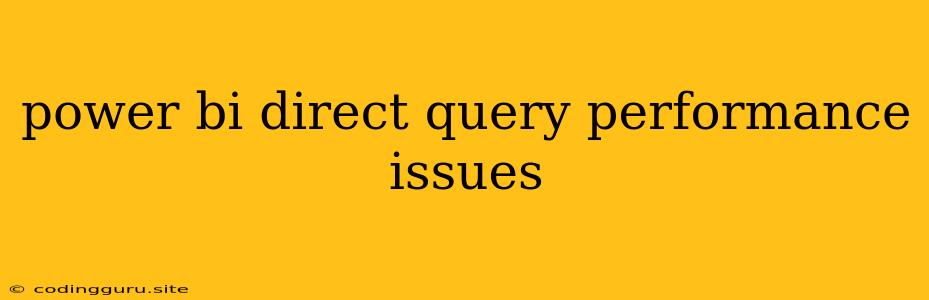Power BI Direct Query Performance Issues: A Guide to Troubleshooting and Optimization
Power BI's Direct Query mode offers significant benefits for users needing real-time data access from their source database. However, this convenience comes with a potential trade-off: performance issues. If you're experiencing slow report loading times, sluggish data refresh, or even outright errors in your Power BI Direct Query reports, you're not alone. This guide will delve into the common causes of Power BI Direct Query performance issues and equip you with the strategies to diagnose and resolve them effectively.
Understanding the Root of the Problem
Before diving into solutions, it's crucial to grasp the core reasons behind Power BI Direct Query performance issues. Direct Query relies on real-time communication with your source database, making the query execution speed highly dependent on factors such as:
- Database Server Performance: A sluggish database server, whether due to hardware constraints, insufficient resources, or ineffective indexing, can directly impact the performance of your Direct Query reports.
- Query Complexity: Complex queries involving numerous joins, filters, aggregations, and calculations can overload the database server, causing delays in retrieving the data.
- Data Volume: Large datasets, especially when combined with complex queries, can significantly strain your database and impact query performance.
- Network Connectivity: Network latency between Power BI Desktop and your source database can affect the speed at which data is retrieved and displayed.
Strategies for Troubleshooting and Optimization
Now that you have a better understanding of the potential causes, let's explore some practical strategies for troubleshooting and optimizing your Power BI Direct Query performance.
1. Analyze Your Queries:
- Simplify Your Queries: Eliminate unnecessary joins, filters, and aggregations, focusing on retrieving only the essential data required for your report.
- Optimize Filtering: Employ effective filtering techniques, such as using indexed columns, to reduce the amount of data retrieved from the database.
- Use Calculated Columns and Measures: Move complex calculations away from the source database and into Power BI, reducing the burden on the server.
- Leverage Data Modeling Features: Explore features like relationships, hierarchies, and calculated tables within Power BI to optimize the way data is structured and accessed.
2. Assess Database Performance:
- Monitor Server Resources: Use tools like SQL Server Management Studio or similar to monitor CPU, memory, and disk usage on your database server to identify potential bottlenecks.
- Optimize Database Indexing: Ensure that frequently accessed tables and columns have appropriate indexes to speed up query execution.
- Consider Query Optimization: Consult with a database administrator or analyze query execution plans to identify areas for optimization.
3. Review Network Connectivity:
- Check Network Latency: Monitor the network connection between Power BI Desktop and the database server to ensure minimal latency.
- Optimize Network Bandwidth: If possible, prioritize the network bandwidth allocated for your Direct Query connections.
4. Explore Power BI Performance Features:
- Data Refresh Settings: Adjust refresh schedules and frequency to minimize the impact of data refreshes on report performance.
- Data Source Optimization: Utilize features like caching or pre-processing to reduce the amount of data retrieved directly from the database.
- Visualizations and Report Design: Choose efficient visualizations and optimize report layouts to reduce resource consumption.
5. Consider Alternative Data Models:
- Import Mode: If your data is relatively static or has a manageable size, importing data into Power BI might be a faster and more efficient approach.
- Hybrid Mode: Consider using a hybrid approach, where some data is imported and others accessed directly from the source, optimizing the overall performance.
Additional Tips and Best Practices
- Regular Maintenance: Regularly perform database maintenance tasks, including backups, defrags, and index optimization, to maintain optimal performance.
- Testing and Experimentation: Conduct thorough testing and experimentation to identify the optimal configuration for your specific data and reporting needs.
- Seek Expert Assistance: If you encounter persistent performance issues, consider seeking assistance from a Power BI or database expert for specialized troubleshooting and optimization advice.
Conclusion
Power BI Direct Query performance issues can be challenging, but with a methodical approach, you can diagnose and resolve them effectively. By understanding the root causes, implementing the right strategies, and following best practices, you can ensure that your reports deliver real-time insights without compromising performance. Remember, continuous optimization is key to maintaining a healthy and efficient Direct Query connection, allowing you to fully harness the power of real-time data analysis.