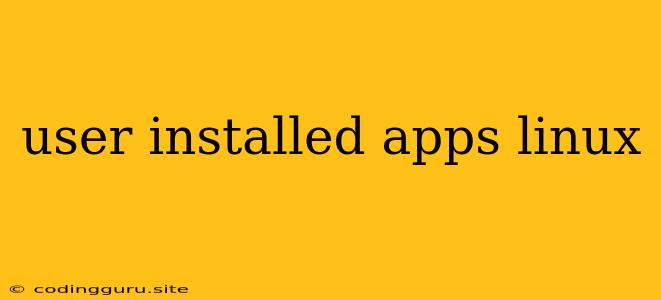User-Installed Applications: Managing Your Software Landscape in Linux
Linux, with its open-source nature and vast repository of software, empowers users with an unparalleled level of control over their system. One of the most fundamental aspects of this control is the ability to install user-installed applications. This freedom allows you to tailor your system precisely to your needs, whether it's for work, productivity, entertainment, or simply exploring new software.
But how do you navigate the world of user-installed applications in Linux? What are the best practices for managing your software landscape, ensuring security, and keeping your system running smoothly? Let's explore some key concepts and strategies.
Understanding Package Managers: The Key to Installation and Management
The most common way to install user-installed applications in Linux is through package managers. These powerful tools provide a centralized and efficient way to search, install, update, and remove software packages.
Popular Package Managers in Linux:
- apt and dpkg (Debian-based distributions like Ubuntu, Linux Mint)
- yum and dnf (Red Hat-based distributions like Fedora, CentOS)
- pacman (Arch Linux and its derivatives)
Let's break down how package managers make installing user-installed applications a breeze:
- Repositories: Package managers access a vast repository of software packages, organized by distribution and version. This ensures you're getting reliable and pre-tested software.
- Dependencies: Package managers handle dependencies automatically. This means that if a software package requires other libraries or programs, the package manager will install them for you, ensuring everything works seamlessly.
- Updates and Upgrades: Package managers simplify software updates and upgrades, ensuring your system is always up-to-date with the latest security patches and bug fixes.
Navigating the World of Applications: Finding the Right Software
With a wide range of user-installed applications available, it's important to know how to find the software that suits your needs. Here's a breakdown of popular resources:
- Distribution Software Repositories: Your Linux distribution likely comes with a vast repository of software pre-configured. Use your package manager's search function to find applications within your distribution's curated selection.
- Third-Party Repositories: Many developers maintain their own repositories, offering software not included in your distribution's default repositories. Use caution when adding third-party repositories, as they may not undergo the same level of vetting as official ones.
- Command-Line Installation: For seasoned users, the command line offers granular control over installation. Using tools like
wgetorcurl, you can download source code and compile it manually, giving you the ultimate level of customization.
Managing User-Installed Applications Effectively
Once you've installed your user-installed applications, keeping them organized and secure is crucial. Here are some best practices:
- Utilize Software Categories: Organize your applications by function or type. This makes it easier to find what you need and keeps your system structured.
- Regularly Check for Updates: Software updates often include security patches and bug fixes. Use your package manager to update your user-installed applications periodically.
- Remove Unused Applications: If you're not using an application, uninstall it. This frees up disk space and reduces the chance of conflicts with other software.
- Keep an Eye on Software Licenses: Always be aware of the licensing terms of your user-installed applications. Some software may have specific usage restrictions or require a license fee.
Ensuring Security: Safeguarding Your System
Security is paramount when dealing with user-installed applications. Follow these tips to protect your system:
- Install from Trusted Sources: Only install applications from official repositories or reputable developers.
- Scan Downloaded Files: If you're downloading software from a third-party source, always scan it with a reputable antivirus program before installation.
- Keep Your System Updated: Regularly update your system and all user-installed applications to patch security vulnerabilities.
- Use Strong Passwords: Set strong passwords for applications that require user authentication.
Example: Installing a Text Editor Using Your Package Manager
Let's demonstrate how to install a popular text editor, Nano, using the apt package manager in a Debian-based distribution:
sudo apt update # Update the package list
sudo apt install nano # Install the Nano text editor
This simple command will download and install Nano along with any necessary dependencies, ensuring it's ready to use.
Conclusion
Mastering the art of installing user-installed applications in Linux empowers you to take control of your system's functionality and tailor it to your specific needs. By leveraging package managers, exploring reputable software sources, and practicing good security habits, you can create a user-friendly, secure, and efficient software landscape.