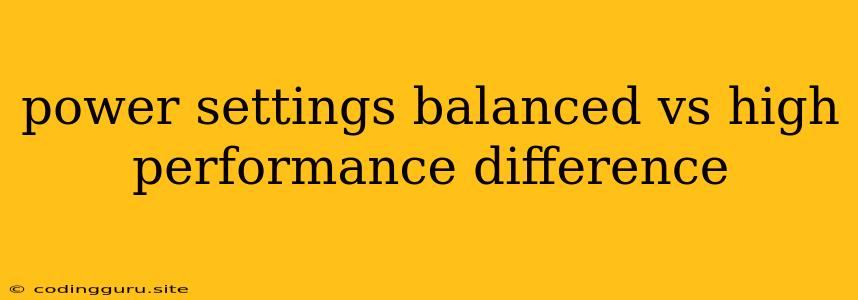Power Settings: Balanced vs High Performance - What's the Difference?
When it comes to your computer's power settings, you'll often encounter two main options: Balanced and High Performance. These settings control how your system manages power consumption and performance. Choosing the right setting can make a significant difference in battery life, system responsiveness, and overall user experience. But how do these two settings differ, and which one is best for you?
Understanding Power Settings
Both Balanced and High Performance settings are designed to optimize your computer's performance, but they achieve this in different ways.
Balanced settings prioritize battery life and lower power consumption. This means your system might run slower at times, especially when demanding tasks are being performed. However, you'll experience longer battery life, which is crucial for laptops and mobile devices.
High Performance, on the other hand, focuses on maximizing system performance, even at the expense of battery life. This means your computer will run at its full potential, with faster processing speeds and quicker responses. However, this also leads to increased power consumption, resulting in shorter battery life.
When to Use Balanced Power Settings
Balanced power settings are generally recommended for everyday tasks like browsing the web, checking emails, and light document editing. It's also ideal for users who want to extend their battery life, especially on laptops.
Here are some specific scenarios where Balanced settings are beneficial:
- You use your laptop frequently on the go: This setting prioritizes battery life, ensuring you can work or play for extended periods without needing to plug in.
- You're not performing demanding tasks: For everyday tasks like web browsing or email, the Balanced setting is sufficient.
- You want to reduce energy consumption: This setting helps save energy and minimize your carbon footprint.
When to Use High Performance Power Settings
High Performance settings are best for users who require maximum processing power and performance, even if it means sacrificing battery life. This setting is ideal for tasks like:
- Gaming: For optimal gaming performance and smooth frame rates, High Performance is recommended.
- Video Editing and Rendering: These tasks are extremely demanding on your computer's resources, and High Performance can significantly improve performance.
- Software Development: Compiling and debugging code requires significant processing power, and High Performance can speed up these processes.
- 3D Modelling and Design: These tasks often require complex calculations, and High Performance can deliver faster results.
How to Change Power Settings
Changing your power settings is simple and can be done through the Control Panel on Windows or the System Preferences on macOS.
Windows:
- Open the Control Panel.
- Navigate to Hardware and Sound > Power Options.
- Choose a power plan from the available options: Balanced, High Performance, or Power Saver.
macOS:
- Open System Preferences.
- Click on Energy Saver.
- Choose a power plan from the available options: Balanced, High Performance, or Low Power.
You can also customize individual power settings within these options to fine-tune your computer's performance and power consumption.
Balancing Performance and Battery Life
While Balanced and High Performance are the most common settings, it's important to note that these are not always the ideal choices. Depending on your specific needs and usage patterns, you might need to find a balance between performance and power consumption.
For example, if you primarily use your laptop for work and need to extend battery life but occasionally need to perform demanding tasks like video editing, you can adjust your power settings on a case-by-case basis. When working on demanding tasks, switch to High Performance. When you're not performing these tasks, switch back to Balanced to conserve battery life.
Other Factors to Consider
- Processor Type: Higher-end processors can handle demanding tasks more efficiently, allowing you to use Balanced settings for a wider range of activities.
- Cooling System: A well-ventilated computer with an effective cooling system can handle higher performance levels without overheating, making High Performance a more viable option.
- Battery Capacity: Laptops with larger batteries can support longer usage times even with High Performance settings.
- Individual Preferences: Some users prefer the responsiveness of High Performance even when it affects battery life, while others prioritize battery life and choose Balanced settings.
Conclusion
Choosing the right power setting ultimately depends on your individual needs and preferences. Balanced settings are ideal for everyday tasks and extending battery life, while High Performance settings are best for demanding tasks requiring maximum processing power. By understanding the differences and the factors involved, you can make an informed decision and optimize your computer's performance and battery life.