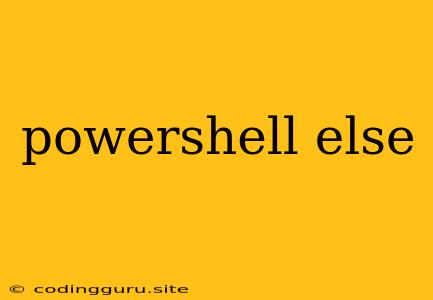Understanding PowerShell's "Else" Statement
In the world of PowerShell scripting, the "else" statement plays a crucial role in executing specific commands based on the outcome of a conditional statement. This is particularly useful when you need your script to respond differently based on the success or failure of a previous action.
Let's explore the concept of "else" in PowerShell and how it complements the "if" statement.
What is "Else" in PowerShell?
The "else" statement, in essence, provides an alternative path for your PowerShell script to follow if the condition within an "if" statement evaluates to "false." Imagine it like a fork in the road – the "if" statement represents one path, and the "else" statement represents the other.
Example:
if ($a -gt $b) {
Write-Host "a is greater than b"
} else {
Write-Host "a is not greater than b"
}
In this example, if the variable '$a' is indeed greater than '$b', the message "a is greater than b" will be displayed. However, if the condition is false, the message "a is not greater than b" will be shown.
How "Else" Works in Conjunction with "If"
The power of "else" truly shines when used alongside the "if" statement. Here's the basic structure:
if (condition) {
# Code to execute if the condition is true
} else {
# Code to execute if the condition is false
}
The script will first evaluate the "condition" within the "if" statement. If the condition evaluates to "true," the code block within the curly braces following the "if" statement will be executed. If the condition evaluates to "false," the script will move to the "else" block and execute the code within that block.
Practical Applications of "Else"
Let's explore some practical scenarios where "else" can be incredibly valuable:
-
File Existence Check:
$file = "C:\temp\myfile.txt" if (Test-Path $file) { Write-Host "File exists!" } else { Write-Host "File does not exist!" }This script checks if a file exists at a specified path. If it does, it displays a message. If not, it provides a different message.
-
Process Status Check:
$processName = "notepad" if (Get-Process -Name $processName) { Write-Host "Notepad is running!" } else { Write-Host "Notepad is not running!" }This script checks if a specific process is running. Based on the result, it displays an appropriate message.
-
User Input Validation:
Write-Host "Enter a number: " $number = Read-Host if ($number -as [int]) { Write-Host "Valid number!" } else { Write-Host "Invalid input. Please enter a number." }This script prompts the user for input, then validates whether it's a valid number. If it's not, it displays an error message.
"Else" and "Else If"
In situations where you need to handle multiple conditions, the "elseif" statement comes into play. It allows you to check multiple conditions in a sequential manner.
Example:
if ($score -ge 90) {
Write-Host "A+"
} elseif ($score -ge 80) {
Write-Host "A"
} elseif ($score -ge 70) {
Write-Host "B"
} else {
Write-Host "Below B"
}
This example checks the value of the '$score' variable and assigns a grade accordingly. The script first checks if the score is greater than or equal to 90. If not, it checks if it's greater than or equal to 80, and so on.
Conclusion
The "else" statement is a powerful tool in the PowerShell scripting arsenal. It enables your scripts to make decisions, respond to various scenarios, and execute different code paths based on specific conditions. By understanding and utilizing "else" in combination with "if" and "elseif," you can craft robust and dynamic PowerShell scripts that adapt to changing situations.